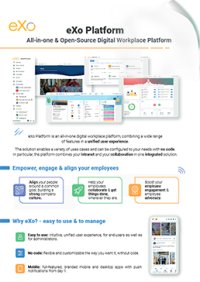

FREE DATASHEET
Download the eXo Platform Datasheet and discover all the features and benefits
This week, let’s start with a new episode of our “Sneak Peek” series. This one is dedicated to a sensitive topic: notifications!
Many of us receive a lot of them and no longer know how to manage them effectively. So, let’s take a look at the new features that will simplify your daily life with eXo!
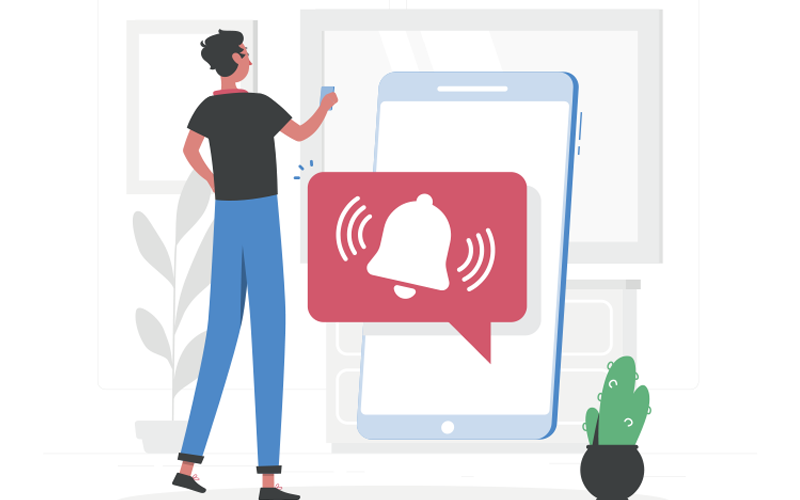
The notification center has been completely redesigned to provide an optimized user experience.
As a reminder, you can access it at any time with a simple click on the bell icon in the top bar. The number in the red bubble indicates the number of unread notifications.
For easier management, display the notification center in full-screen mode.
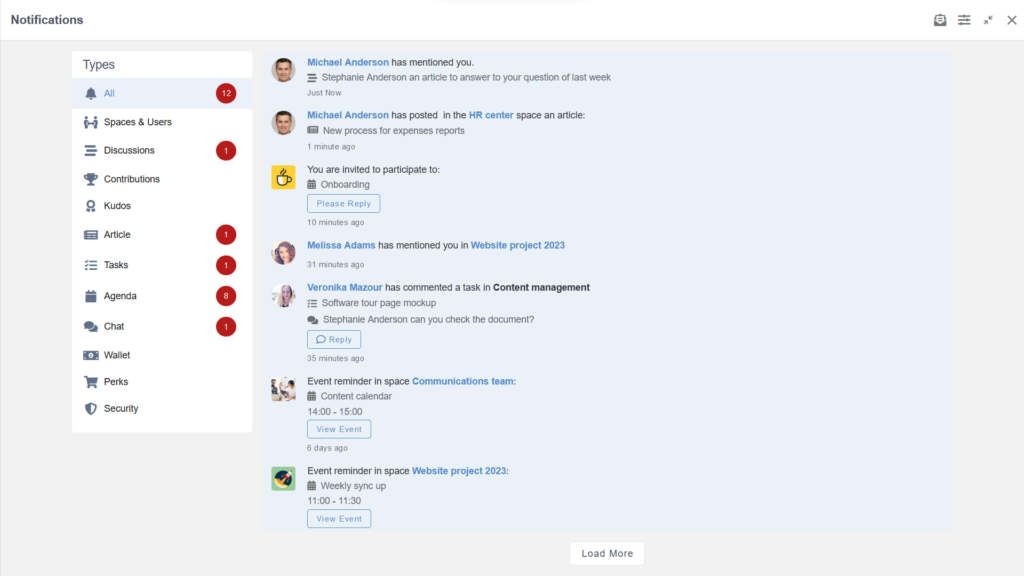
Your notifications are categorized by types: discussions, articles, tasks, chat, etc. By clicking on the category title, all your notifications are displayed, including those that have already been read.
Read notifications appear with a white background, while unread ones are in a darker color. To see more, simply click ‘Load more.’
The red bubble on the right helps you identify the category and the number of unread notifications. A simple click on it shows them.
When you hover your mouse over a notification, the icon appears, allowing you to do some actions immediately, such as marking as read or deleting.
When the notification is related to a post in a space, an additional action is displayed, allowing you to disable all notifications from that space.”
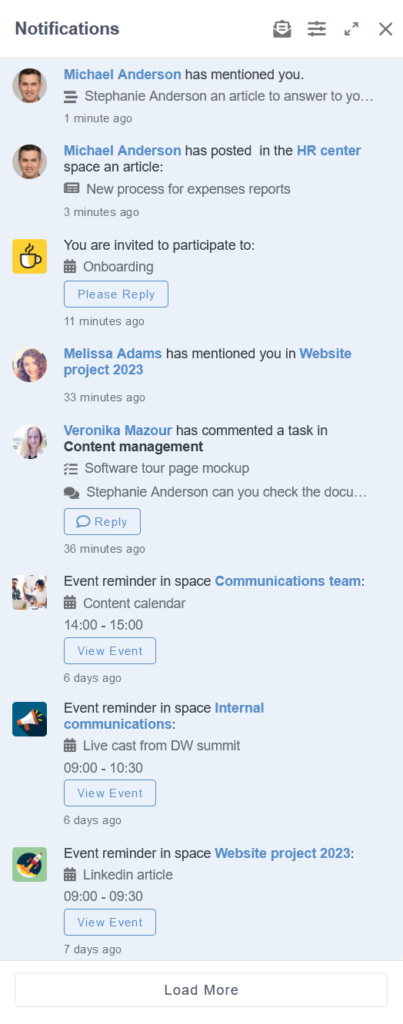
In the drawer, the icon in front of each notification allows you to quickly see which category it belongs to: calendar, article, space, chat, and more.
Just like in the full-screen view, use the icon on each notification to mark it as read, delete it, or disable all notifications related to a space.
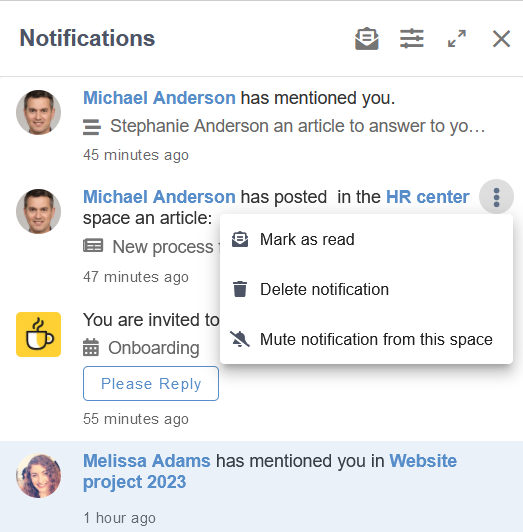
At the top of the drawer, you’ll now find three icons:
Mark all notifications as read
Expand the window
On the mobile application, you can simply swipe to the right to delete a notification or swipe to the left to mark it as read.
As a reminder, you can enable push notifications and receive real-time mobile notifications.
In the same way that you can disable chat notifications related to a space, it is now possible to mute all notifications from a space.
For this, several options are available to you:
Hover over the space name and click on the ‘Mute this space’ in the overlay window that appears.
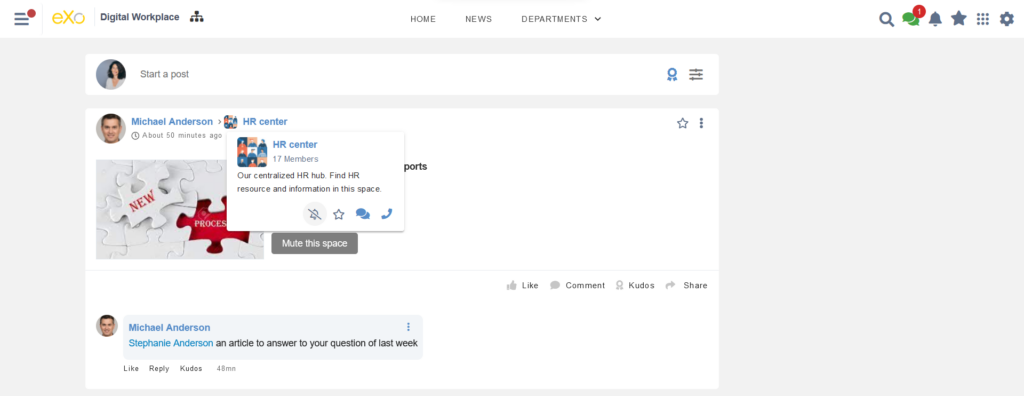
In the left menu, go to the space for which you want to mute notifications, then click on the icon
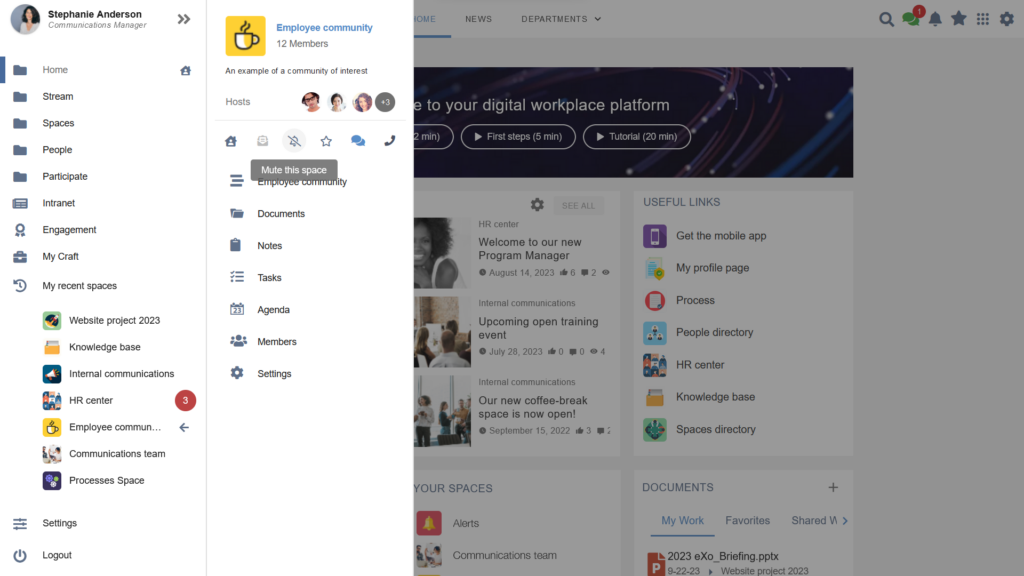
Do you want to follow a specific activity and never miss a comment from a team member again?
To do this, click on the three dots that appear to the right of the activity that interests you, then select ‘Watch.’ You will then be notified whenever one of your colleagues comments on it.
When the activity is no longer of interest to you, you can select ‘Unwatch.’
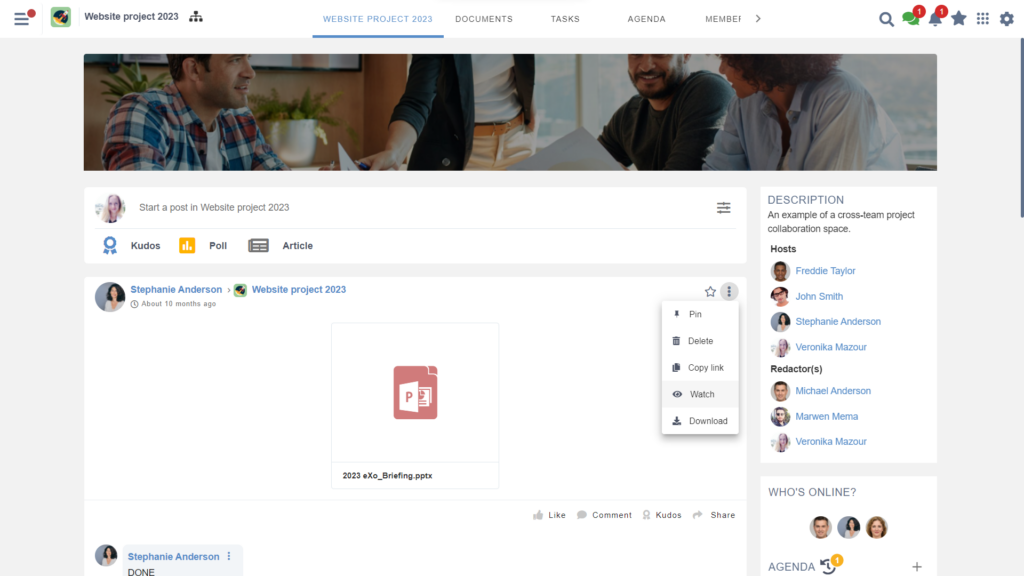
Don’t forget that you have the option to fine-tune your notification settings to receive only the ones that matter to you.
Did you find this article helpful? Feel free to explore these new features by trying out the eXo trial version
See you soon for new product updates!
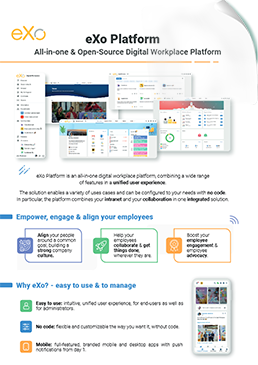
eXo Platform : The Open-Source
Digital Workplace Platform
Download the eXo Platform Datasheet and discover all the features and benefits
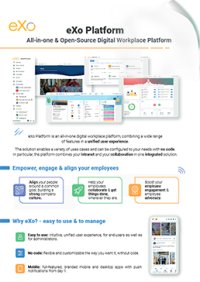

Download the eXo Platform Datasheet and discover all the features and benefits
( Your e-mail address will not be published)
I am the communication manager at eXo Platform. I found myself in communications a bit by chance, but this field brings together everything that pationates me: creativity, energy, meetings, collaborative work, sharing and exchanges of good practices. I need to give meaning to what I do and put people at the center of all my actions.