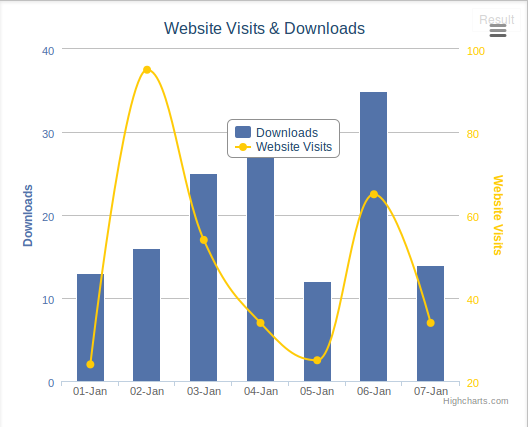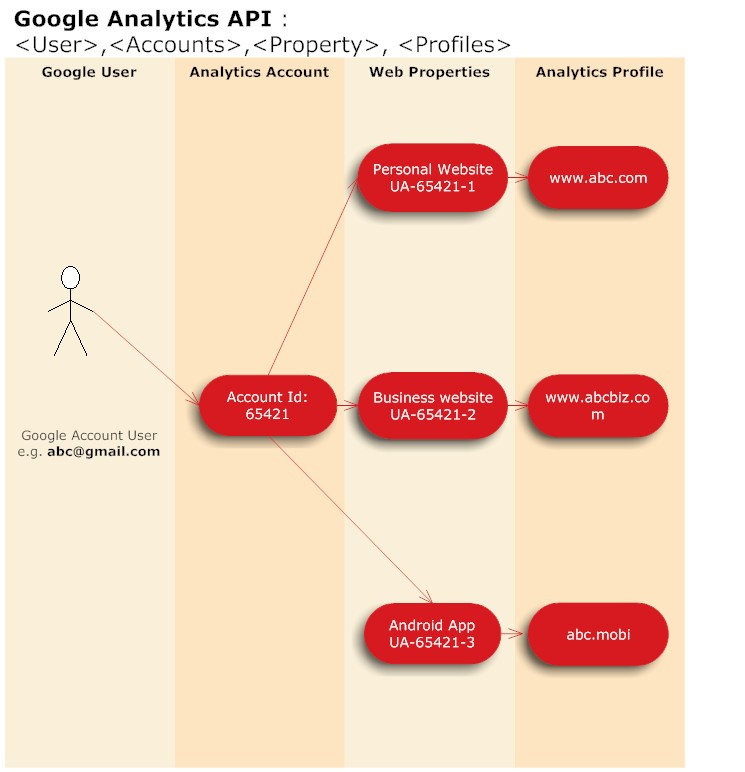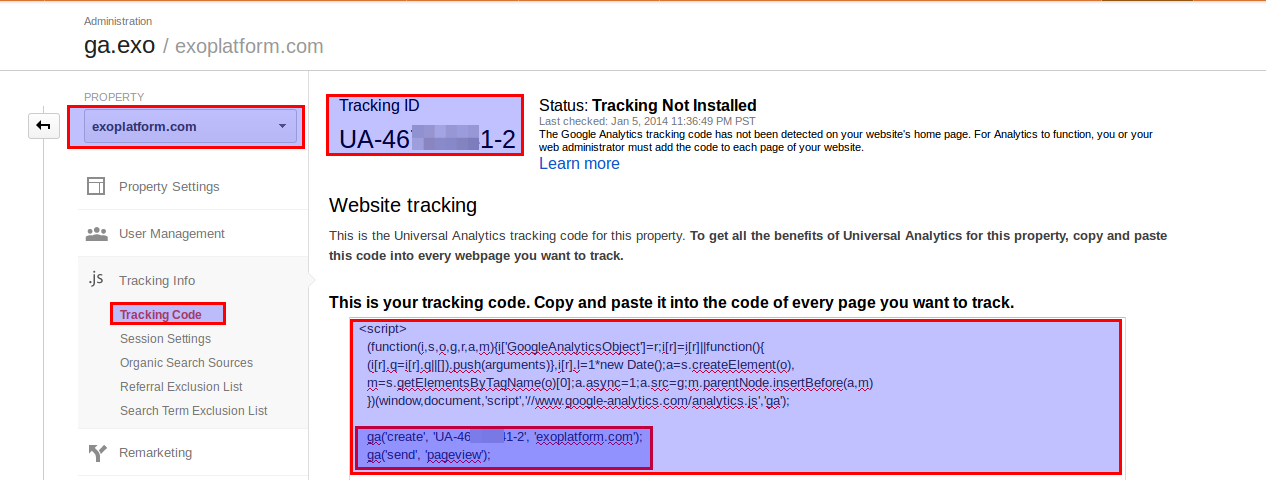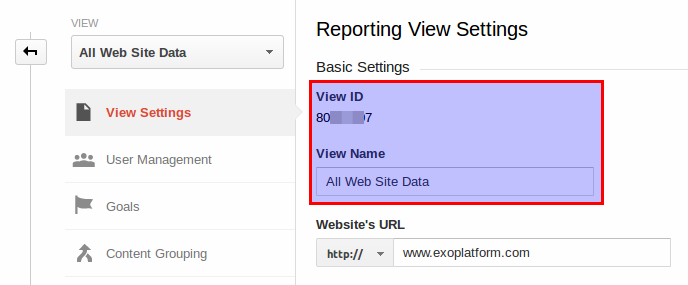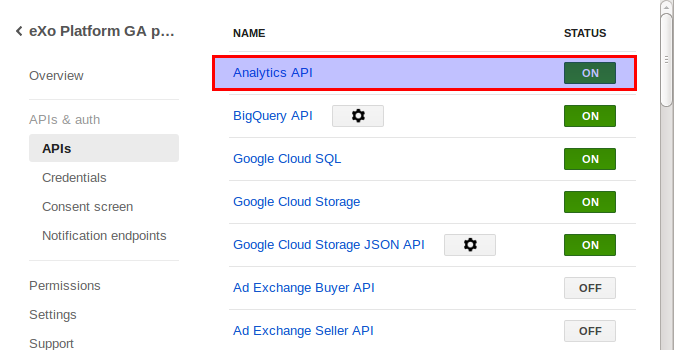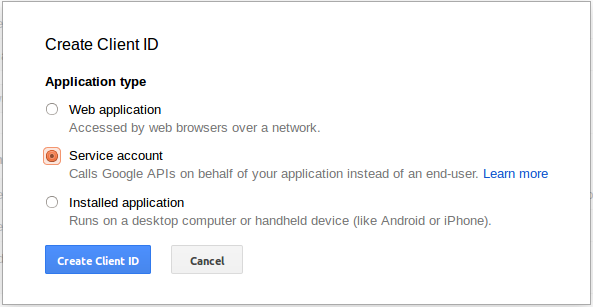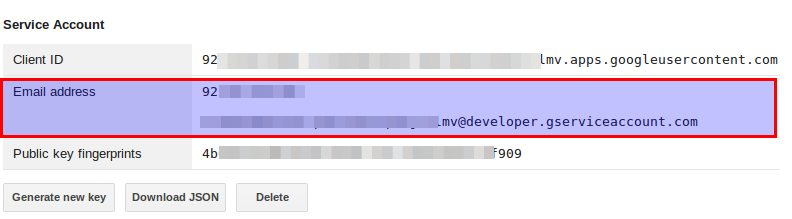Building a Marketing Dashboard to Display Metrics from Google Analytics and Sourceforge
The eXo marketing team wanted to be able to view website visit information with daily download statistics in a single view, without having to log into 2 separate sites and manually pull down reports. We solved this problem by building a gadget that can pull data from Google Analytics (visitor statistics) and from Source Forge (download statistics).
Integrate your website with Google Analytics
We use Google Analytics (GA) service to track our website visit and page view. At first, you would need a Google account which enables you to access to all Google products and services (e.g Gmail, Play, Google+ …) then you can sign up to use Google Analytics feature. One GA account could have several web properties and a web property can be referred to as one website which can be tracked independently. Each web property will have at least one analytics profile that has access to all the analytics data and reports. The details of the relationship is highlighted in the below diagram
After register successfully for a GA account, you need to create your own web property and get the tracking code. Paste this tracking code into code of every single page that you want to track.
There is an automatically created profile named . This profile ID is unique and you will take this profile ID to pull out your analytics data.
Getting Data from Google Analytics
We will access Google Analytics data through Google API. To do so, please follow these steps:
1. Register a project in the APIs Console (you can use the same Google account which you used for Google Analytics).
2. In the Google APIs Console, make sure you have Analytics API switch to ON.
3. In Credentials pane, create a client ID with the Application Type set to Service Account.
This would ask you to save a .p12 file which is a private key allows you to access your Google APIs without login. Save this file and name it as . You will take responsibility to safely keep and use this file.
4. Sign-in to Google Analytics and navigate to the Admin section.
5. Select the account for which you want the application to have access to.
6. Add the email address, from the Client ID created in the APIs Console from step #3, as a user of the selected Google Analytics account and grant at least read permission for this user.
In this google-analytics-client-0.1.jarA we have provided a REST as a Google Analytics API client. This REST will use file to get login to Google Analytics API. To deploy this REST, you just need to copy this file into the folder of your Tomcat home folder and copy file into Tomcat home folder then restart your Tomcat server. In our gadget, we make call to this REST. To use this gadget, you need to provide some preferences like the email address of client ID (GA ID) which generated in step #3 and the Analytics profile ID (Analytics View ID) you would like to access.
<userpref datatype="string" default_value="" name="Analytics_View_ID"> <userpref datatype="string" default_value="" name="GA_ID"></userpref></userpref>
The REST would help you to obtains the visit information of given analytics profile.
function getVisitsData() {
var analytics_view_id = prefs.getString("Analytics_View_ID");
var GA_Account_ID = prefs.getString("GA_ID");
var d = new Date();
var start_date = paramDate(new Date(d.getTime()-7*24*60*60*1000));
var end_date = paramDate(d);
var url = '/rest/ga/get-data/'+GA_Account_ID+'/'+analytics_view_id+'?start_date='+start_date+'&end_date='+end_date;
return $.parseJSON(queryREST(url,null).responseText);
}Getting Data from Sourceforge
We use API provided by SourceForge to get the downloads statistics data. You need to provide your SF project name as a preference.
<userpref datatype="string" default_value="" name="SourceForge_proj_name"></userpref>
Then we can simply get and extract these data using YQL.
function getDownloadsData() {
var proj_name = prefs.getString("SourceForge_proj_name");
var d = new Date();
var start_date = paramDate(new Date(d.getTime()-7*24*60*60*1000));
var end_date = paramDate(d);
var fakeTimestamp=d.getUTCHours() + d.getUTCMinutes();
//provide url to your sourceforge.net project
var url = "https://sourceforge.net/projects/"+ proj_name +"/files/stats/json?start_date="+start_date+"&end_date="+end_date+"&fake="+fakeTimestamp;
var query = "select * from json where url=\"" + url + "\"";
return $.parseJSON(queryREST("https://query.yahooapis.com/v1/public/yql",{ q: query, format: "json" }).responseText);
}Drawing the Dashboard Chart
We are going to use highcharts.js to draw our graph. It takes 3 data arrays: time frame data, visits stats data & downloads stats data. Now we are ready to create our beautiful chart which show the visits and downloads statistics of the last 7 days
function drawChart(dataVisits, dataDownloads, dataCats){
chart=new Highcharts.Chart({
chart: {
renderTo: 'container'
},
title: {
text: 'Website Visits & Downloads'
},
xAxis: [{
categories: dataCats
}],
yAxis: [{ // Primary yAxis
labels: {
format: '{value}',
style: {
color: '#5373a9'
}
},
title: {
text: 'Downloads',
style: {
color: '#5373a9'
}
},
min : 0,
allowDecimals: false
}, { // Secondary yAxis
labels: {
format: '{value}',
style: {
color: '#ffcb08'
}
},
opposite: true,
title: {
text: 'Website Visits',
style: {
color: '#ffcb08'
}
},
min : 0,
allowDecimals: false
}],
tooltip: {
shared: true
},
legend: {
layout: 'vertical',
align: 'center',
x: 0,
verticalAlign: 'top',
y:20,
floating: true,
backgroundColor: '#FFFFFF'
},
series: [{
name: 'Downloads',
color: '#5373a9',
type: 'column',
data: dataDownloads
}, {
name: 'Website Visits',
color: '#ffcb08',
type: 'spline',
yAxis: 1,
data: dataVisits
}]
});
}Going Further
Extending the marketing dashboard will make it easier to identify patterns and determine the impact of various marketing activities on driving key metrics. You could also pull articles from your blog, in order to include other company events in the graph.
Useful Resources
- MarketingMetricsGadget.xml
- google-analytics-client-0.1.jar
- Source code for google-analytics-client-0.1.jar
Questions? Remarks? Join the discussion on the eXo Community!
Make the most out of eXo Platform 4
Register to the next webinar and get a complete overview of what you can do with eXo Platform 4. Reserve your seat now!