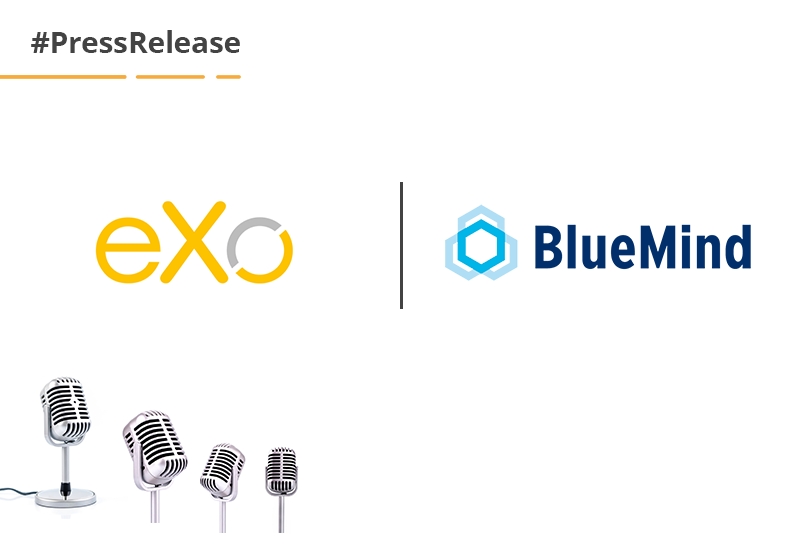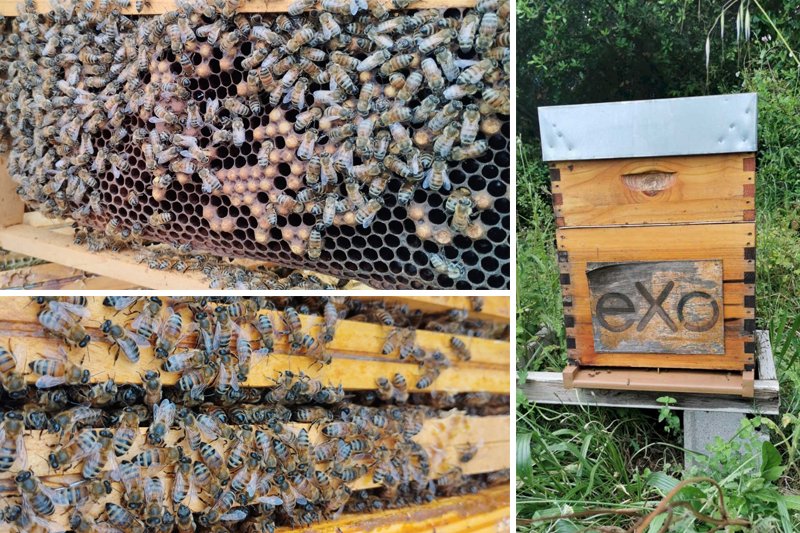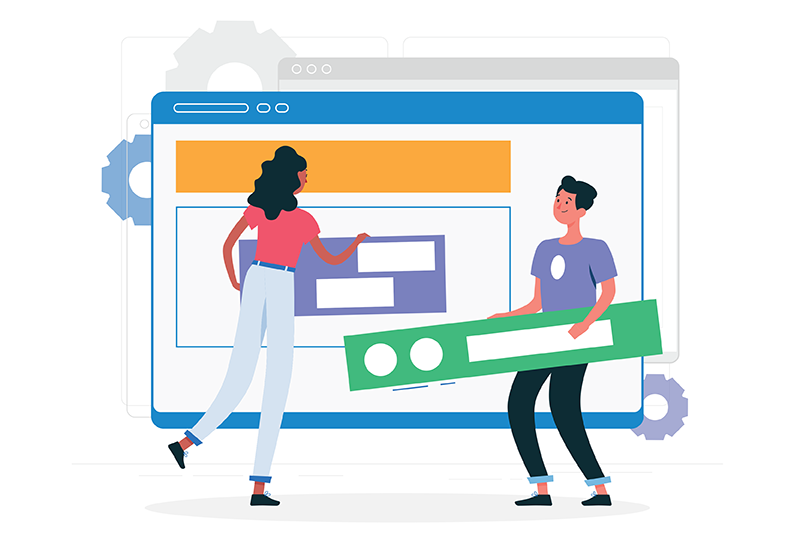Editing Documents Inside eXo Platform with the New OnlyOffice Add-on
Ever wonder how great it would be if you could edit office documents right inside eXo Platform, and to have this feature available as a self-hosted solution? Many of our users did, and for them we are pleased to introduce this capability through the new OnlyOffice add-on for eXo Platform.

This add-on integrates the open-source ONLYOFFICE™ document server with eXo Platform’s document explorer. It will allow your users to edit office documents stored inside eXo Platform easily through the embedded OnlyOffice editor.
So what office document formats does this add-on support? The formats are the following:
→ Office Open XML (i.e. Microsoft Office 2007 and later):
- Word (.docx)
- Excel (.xlsx)
- PowerPoint (.pptx)
→ Open Document Format (i.e. OpenOffice and LibreOffice):
- Writer (.odt)
- Calc (.ods)
- Impress (.odp)
eXo Platform 6 Free Datasheet
Download the eXo Platform 6 Datasheet and
discover all the features and benefits
discover all the features and benefits
Now, let us look at what eXo Platform users will get out of this integration. When installed, the add-on introduces two new menu buttons to the document explorer: “Edit In OnlyOffice” and “Close OnlyOffice”. You will see them in the action bar when you open a document for preview. Note that this will even work for large files whose preview in eXo would not be available.
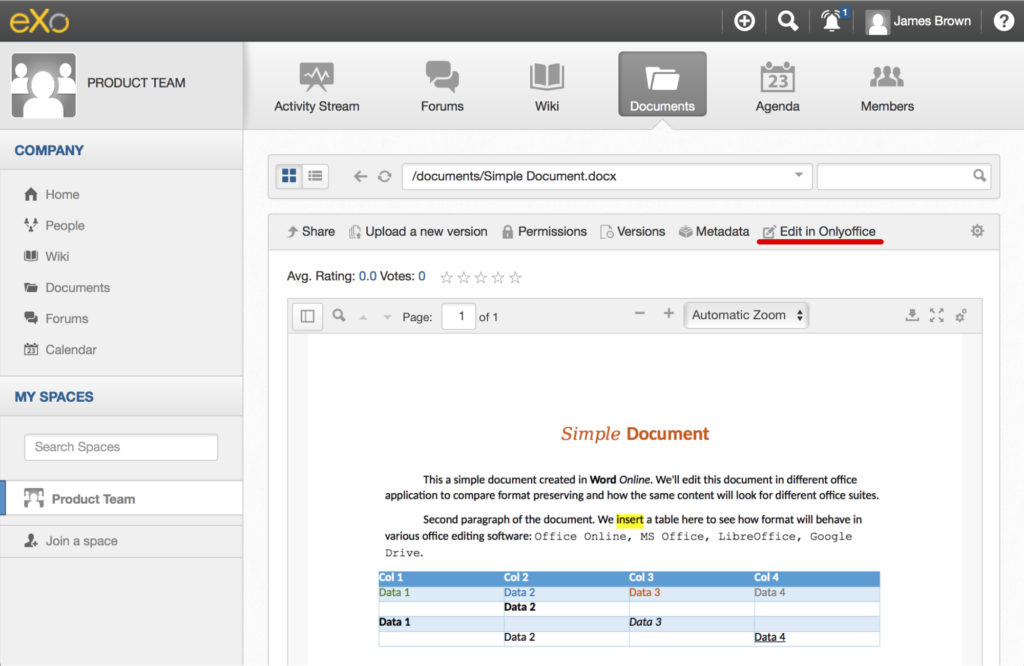
OnlyOffice may take several seconds to load the editor and the document content. Naturally, significantly larger files such as heavy spreadsheets may take more time to load.
But how does the OnlyOffice editor work? When you are editing a document, all your modifications actually sit in temporary storage within your OnlyOffice document server. Only after everyone editing a document closes their instance of the editor (specifically within about 10 seconds of them doing so) will the file be automatically updated on the eXo Platform server. To finish editing a document, just hit the “Close OnlyOffice” button in the action bar.
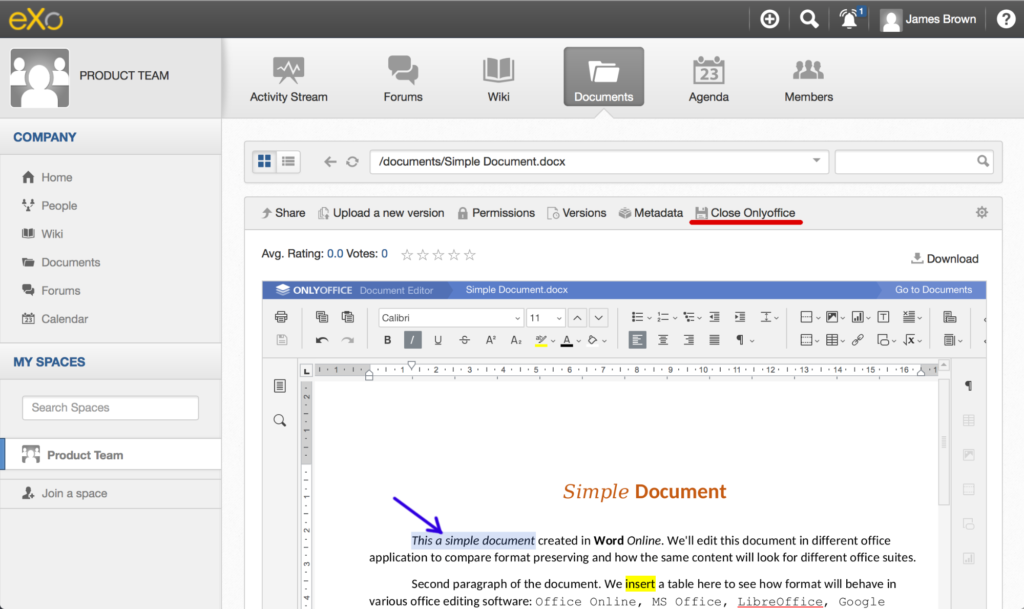
So can several users edit the same document at the same time? This is possible and here is how it works. In single-user mode, all changes will be applied immediately to the document’s temporary storage as explained. But when multiple users open the document simultaneously for editing and someone edits something, the edited part will be locked for others right until this user explicitly saves the document using the Save button in OnlyOffice.
Once the document is saved, this user will then also be able to see the changes made by others in the parts they’ve been editing (e.g. in other paragraphs, table cells, etc.), but, that is, of course, only after those other users click on Save too. The OnlyOffice editor will show you a popover on the Save button to tell you when changes have been done by someone else.
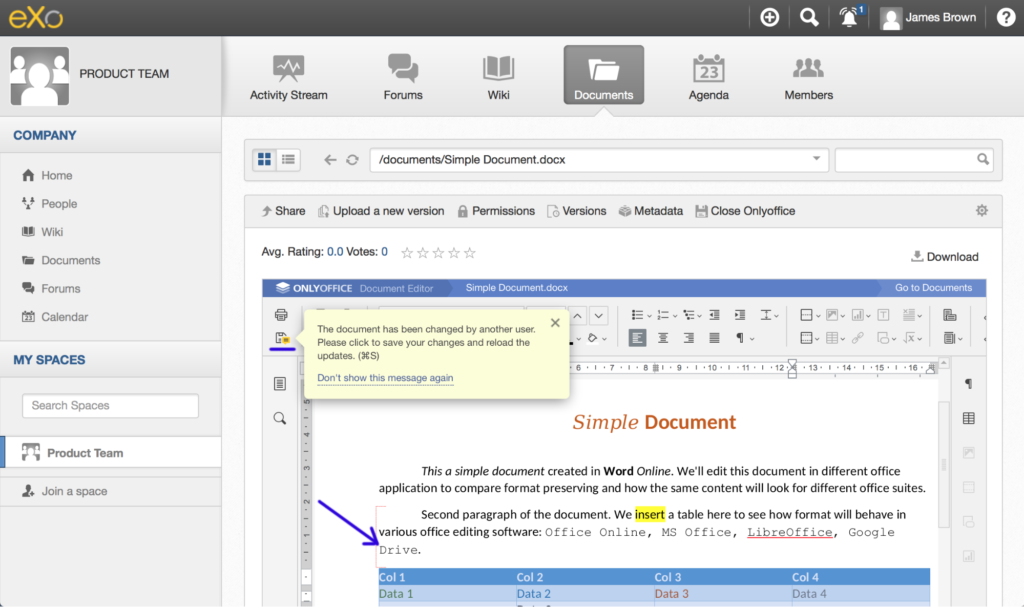
This way, you get to enjoy editing documents simultaneously with your colleagues while also avoiding conflicts.
As you can see, the user experience of this editor is very close to that of common locally installed office suites but with the added benefit of being able to do everything inside your browser, inside your collaborative intranet. Plus, you can co-edit documents out-of-the-box.
Administrators can find this add-on and install it into their eXo Platform instance using our Add-on Manager. They also need to install the ONLYOFFICE™ document server on their infrastructure. There are Windows and Linux distributions as well as a Docker image available.
- For installation instructions for the ONLYOFFICE™ Document Server, refer to this documentation.
- For installation and configuration instructions for the eXo OnlyOffice Add-on, refer to the add-on’s repository.
You are welcome to post your feedback in the OnlyOffice Add-on space within the eXo Tribe site.
As always, stay tuned for more exciting eXo Platform integrations!
A Digital Workplace tailored to your needs
Discover How To Boost your employee
engagement and performance
engagement and performance
- Tags: eXo, Product News
Rate this post
I'am the Technical Lead / Java Developer in eXO Platform.
Java Software Engineer with extensive experience in backend and frontend technologies, concurrency, load, APIs, integrations, data storage and processing, networking and content management. I'm enthusiastic about data, security, insights, UX and enjoy creating apps making life easier and richer.
I’m an Agile practitioner loving to work in proactive teams focused on delivering quality solutions. With experience in building, augmenting and leading cross-functional distributed teams, I promote and endorse synergistic collaboration and entrepreneurship.
In extra, I'm passionate about AI and Web3 and its practical adaptation for solving real-life needs.
Related posts
- All
- eXo
- Digital workplace
- Employee engagement
- Open source
- Future of work
- Internal communication
- Collaboration
- News
- intranet
- workplace
- Knowledge management
- Employee experience
- Employee productivity
- onboarding
- Employee recognition
- Change management
- Cartoon
- Digital transformation
- Infographic
- Remote work
- Industry trends
- Product News
- Thought leadership
- Tips & Tricks
- Tutorial
- Uncategorized
Leave a Reply
( Your e-mail address will not be published)
Connexion
0 Comments
Commentaires en ligne
Afficher tous les commentaires