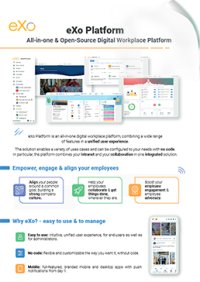

FREE DATASHEET
Download the eXo Platform Datasheet and discover all the features and benefits
This article is part of the “Sneak Peek” series and focuses on one of the many 6.5 new capabilities – the multisite management.
Do not get discouraged by an abstract sounding name, this versitile feature has many useful applications. As per usual, the key value that eXo brings to the feature is its simplicity of use.
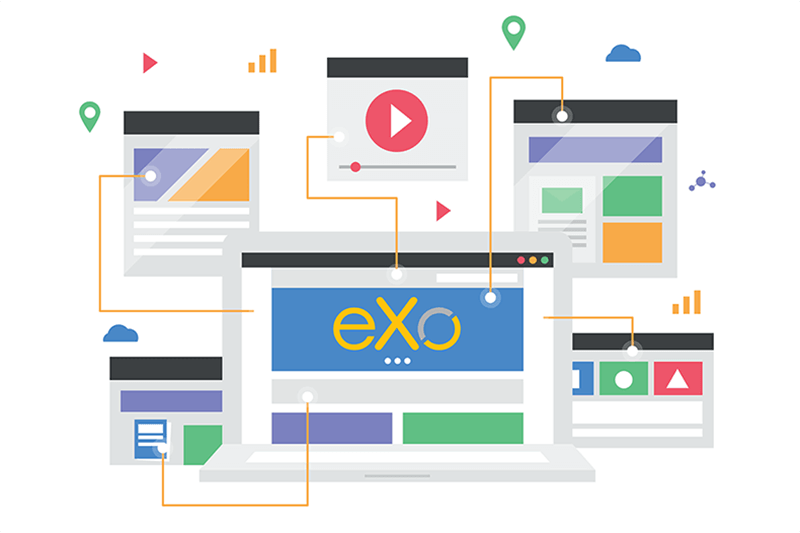
eXo allows to manage multiple sites from a single plateform. All sites are available in a centralized dashboard for the administrator who can add a new site or manage the existing sites.
What is it for? Many different things. For example, you can create an ad-hoc website for an event and then delete it when the event is over – with just a few clicks. Other examples are detailed below.
As presented in the 6.5 release blog, eXo Platform includes a new aggreagated menu, available in the top bar (left-hand burger button) that gives direct access to all sites, pages and spaces of the platform.
At any time, users can pin the menu (to make it appear permanently on the page) or collapse the menu (hiding it in the burger button, for a full page content view).
When creating a new site, or later, the administrator can decide if the site should appear and be accessible through this aggregated menu.
If the site is agregated, the user will be able to browse it through the left-hand menu. This is useful when managing permanent contexts in your organisation. For example, you can create separate sites for your locations, your departements, your partners etc. Depending on their rights, users will have a personalised organization in their menus.
If the site is stand-alone, it does not appear in the left-hand menu. The site is accessed directly through the site’s url. This is particularly useful when you need to create a site with a separate structure, branding or layout. Indeed, agregated sites automatically follow the platform’s specifics so that the platform retains its visual harmony for the user.
It is childishly easy to create a new site. From the sites dashboard, a button “Create a site” opens a drawer where the administrator configures the initial properties of the site. The administrator configures the following:

Then the adminsitrator choose the site model. We are planning to gradually enrich the models available.
The site is then created. It is possible to add new pages to the site, manage its navigation, add content to the pages etc.
The sites are displayed in the Sites administration dashboard as cards.
From each site card, the administrator can edit the following :
eXo Platform 6.5 shipped several site examples, both agregated and stand alone :




You can see and test the new packaged sites in our instant trial that you can access through this link.
You can also see them on eXo Tribe – our community platform, reopened recently. Please join to learn more about eXo but also possibliy to contirbute and get rewarded for your contributions!
To fully test the capability (create your site), you will need to install our community version on your servers or request a dedicated trial.
We hope you enjoyed this article. Stay tuned as more product updates are coming soon!
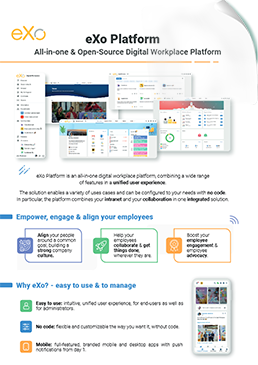
eXo Platform : The Open-Source
Digital Workplace Platform
Download the eXo Platform Datasheet and discover all the features and benefits
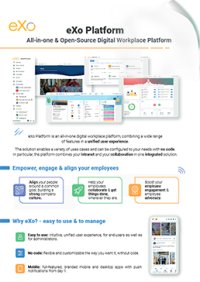

Download the eXo Platform Datasheet and discover all the features and benefits
( Your e-mail address will not be published)
I am the Chief Executive Officer of eXo Platform (the open source digital workplace platform), a company that I co-founded while in college and that I came back to after several years in the banking and consulting industry. I blog about modern work, about open-source and sovereignty issues. Occasionally, I also blog about my personal areas of interest, such as personal development, work–life balance, sustainability and gender equality.