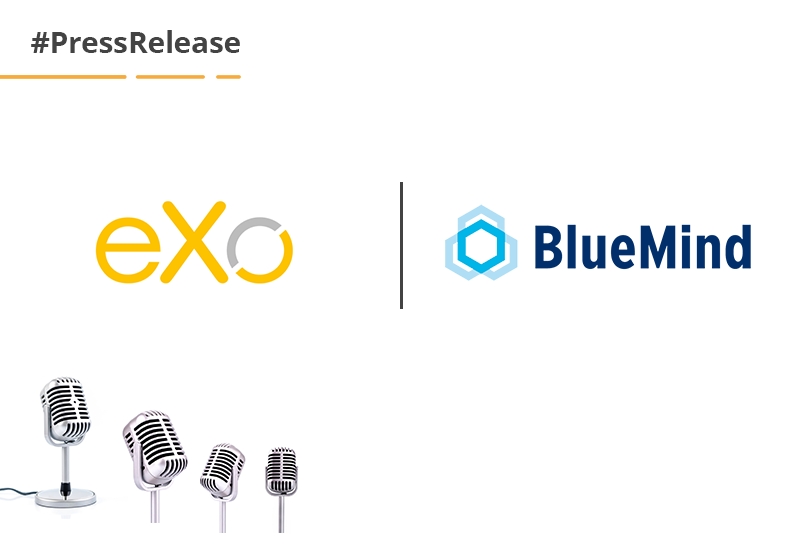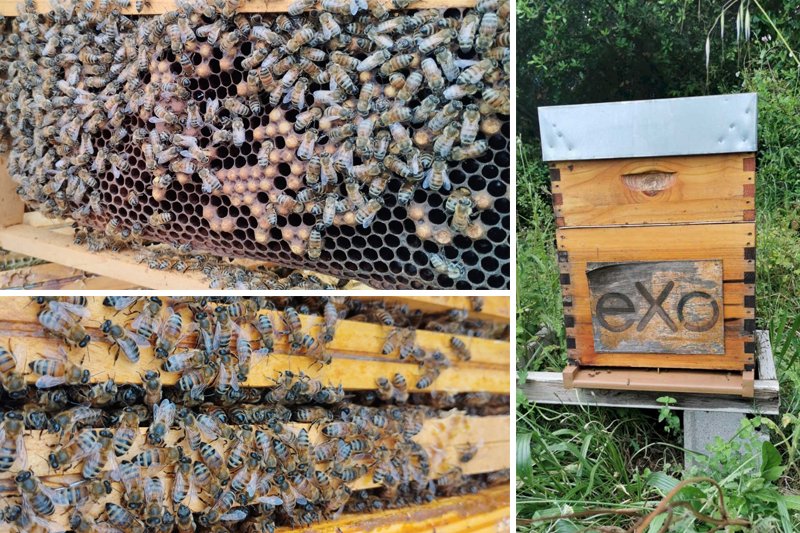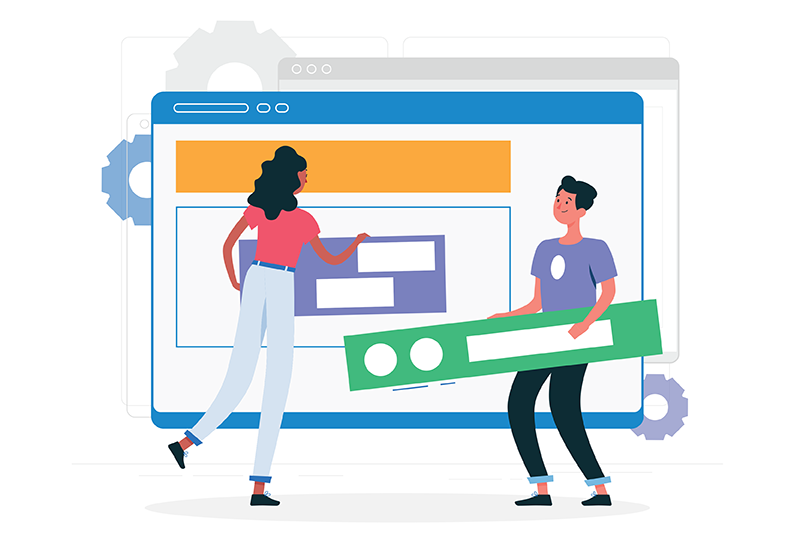- Walid Hamrouni
- December 13, 2017
Platform 5.0 Sneak Peek: Inserting Images in Microblog
This post is part of a series of articles introducing some noteworthy improvements to eXo Platform. Watch this blog for more product news in the upcoming weeks.
As you may already know, our microblog feature allows you to easily share an update to your colleagues and start a conversation within your personal or space activity stream.
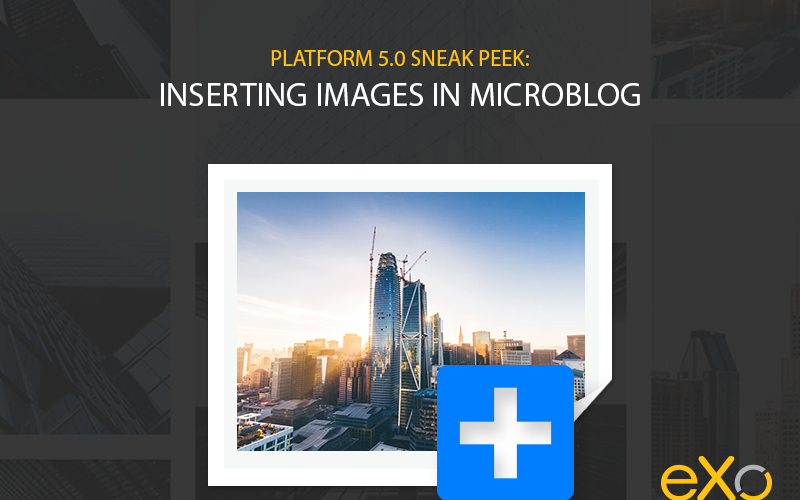
Content
While microblogging was giving you several options for writing a rich message, we added another button for inserting images in your post.
Whether it is to show an illustration, a mockup or to share a photo of your latest team or company event, you can now add the image of your choice from your computer or from your mobile device.
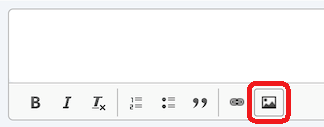
All major image formats are allowed, namely PNG, JPG/JPEG and GIF.
Clicking on this button opens the Insert Image prompt (see below) that allows to select the image and set the display properties.
You can upload from your desktop:
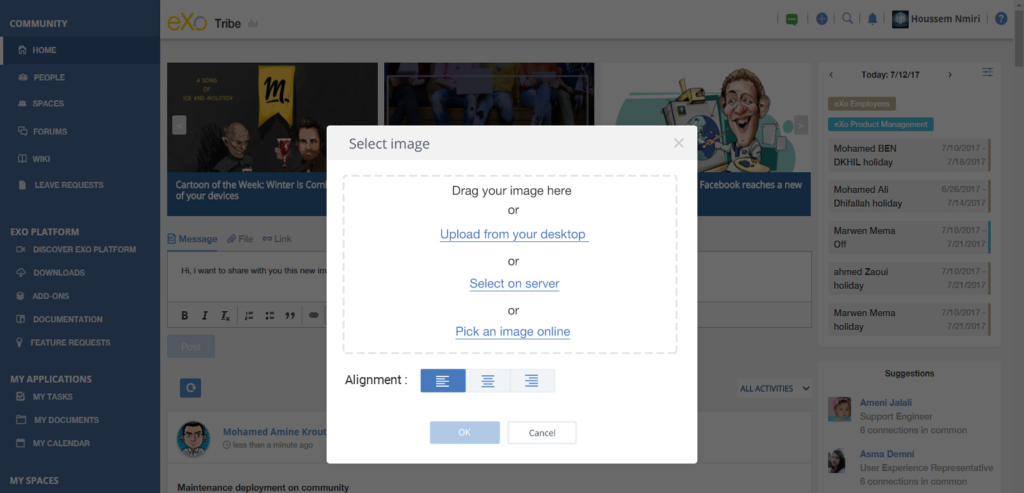
Or you can drag and drop the image you wish to upload:
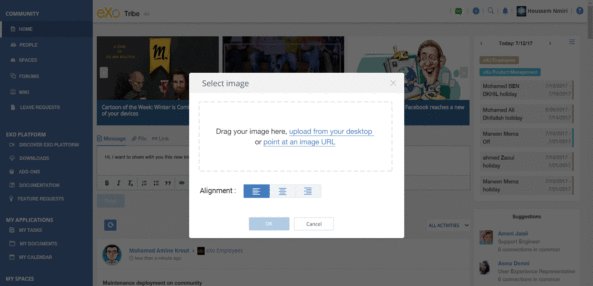
You can also browse your eXo file drives and select images from there:
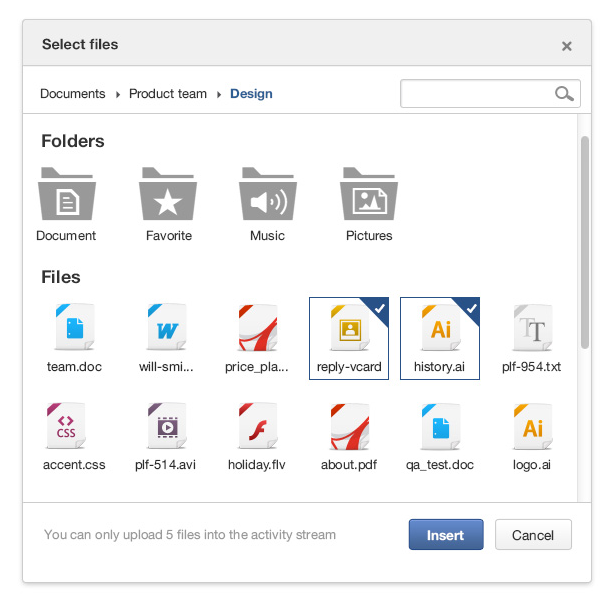
Alternatively, you can insert an image by pasting the URL of an image accessible on the web:
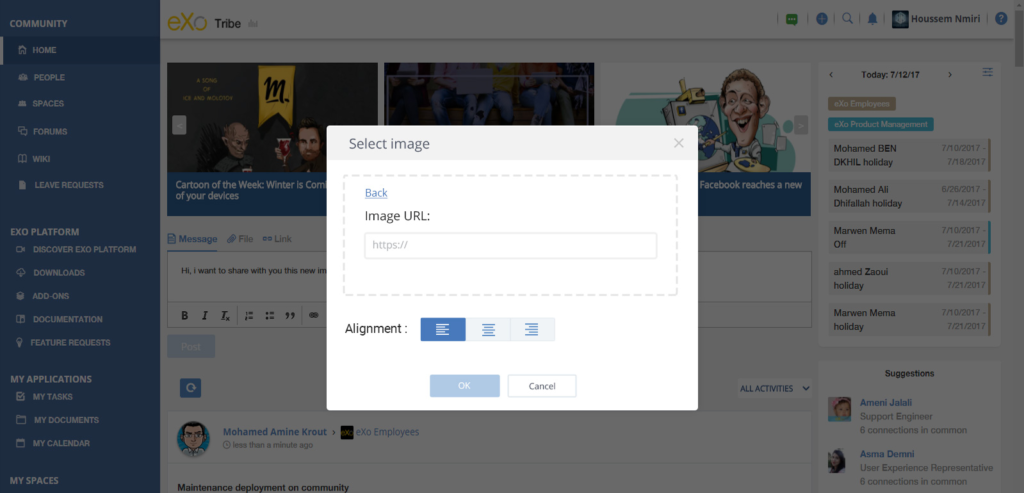
Upon selection by one of the possible means, the image gets uploaded to the eXo Platform server. During upload, the following indicator is displayed in the preview area:
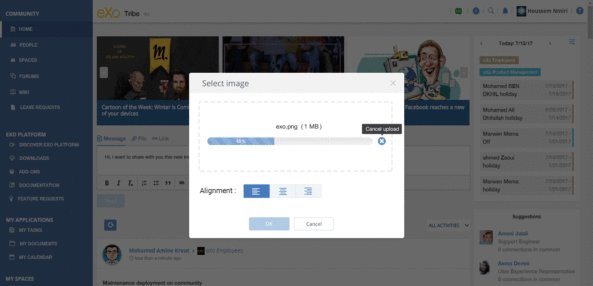
When the uploading is ready, the loading screen is replaced by a preview of the image and allows you to choose in what way you wish to align your image.
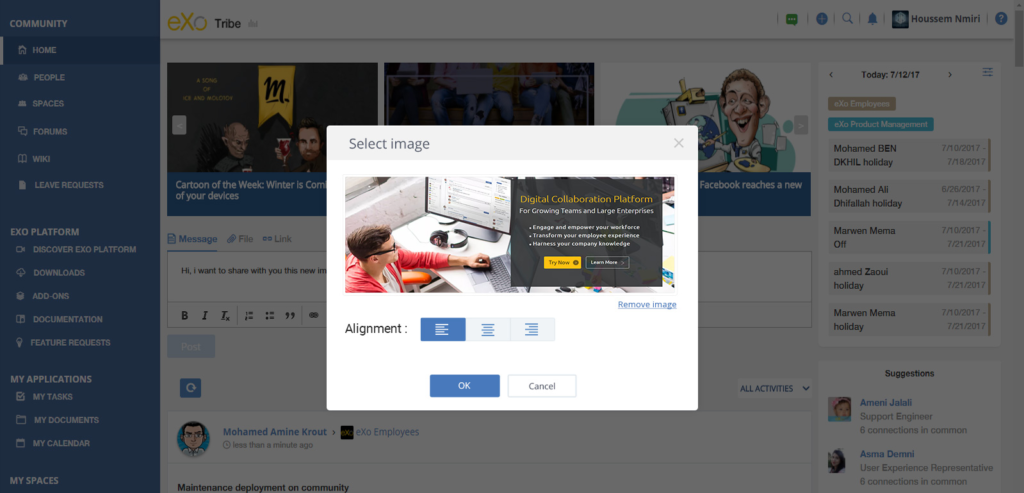
Before posting in your activity stream, we finally offer you the option to resize and move your image in context if you wish to do so to make sure it looks best within your post.
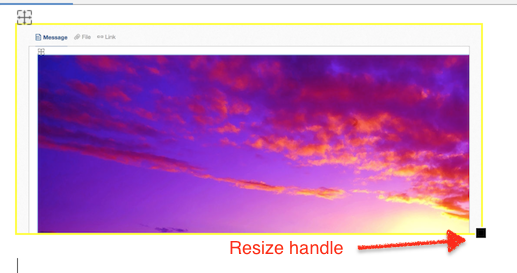
You can try this feature now either directly on our our online community site or by installing the latest milestone release of eXo Platform 5.0. Do please leave your comments below or, better still, in the eXo Platform space within the community where you’ll be able to exchange directly with the team that has developed this new feature.
Stay tuned for more product news for eXo Platform!
eXo Platform 6 Free Datasheet
Download the eXo Platform 6 Datasheet and
discover all the features and benefits
discover all the features and benefits
- Tags: eXo
Rate this post
I am a product marketing specialist and tech enthusiast. My role at eXo is to support marketing and operational activities for our digital collaboration tool. I will mainly blog about digital transformation, collaboration, open-source tech, and how to navigate through eXo platform.
Related posts
- All
- eXo
- Digital workplace
- Employee engagement
- Open source
- Future of work
- Internal communication
- Collaboration
- News
- intranet
- workplace
- Knowledge management
- Employee experience
- Employee productivity
- onboarding
- Employee recognition
- Change management
- Cartoon
- Digital transformation
- Infographic
- Remote work
- Industry trends
- Product News
- Thought leadership
- Tips & Tricks
- Tutorial
- Uncategorized
Leave a Reply
( Your e-mail address will not be published)
Connexion
0 Comments
Commentaires en ligne
Afficher tous les commentaires