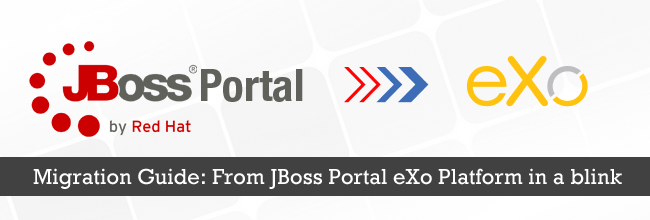JBoss Portal Migration Guide: From JPP 5.2 to eXo Platform 4.2 in a blink
As with previous JBoss Portal Platform (JPP or EPP) versions, we will see in this guide how to migrate easily from JPP 5.2 to eXo Platform 4.2.
Installation
- Download Staging Extension – JPP package.
- Extract this archive into the root folder of your JPP server.
Steps
We will follow exactly the same steps described in a previous migration procedure:
1. Start the EPP server.
2. Connect using an SSH client:
ssh -p 2001 root@localhost mgmt connect
3. Export the site resources. These resources contain all the portal, group and user sites and pages:
cd mop/portalsites export -f /any_path/mop.zip
Note: The exported file will contain the files pages.xml, navigation.xml and portal.xml for all websites.
4. Export the application registry resources:
cd registry export -f /any_path/registry.zip
Note: The exported file will contain configuration files that can be used in a WAR configuration extension.
5. If you have defined new gadgets, you will have to export the gadget resources:
cd gadget export -f /any_path/gadget.zip
Note: The exported file will contain a JCR export of each gadget. All remote and local gadgets will be exported.
6. Stop the JBoss EPP server.
7. Copy your custom applications (portlets) and GateIN extensions into eXo Platform 4 (EAR, JAR, WAR, etc.).
Important: If you use eXo Platform 4.2 with Apache Tomcat 7, then copy the custom JAR in Tomcat/lib and custom WAR in Tomcat/webapps.
8. Copy the IDM data source configuration from the JBoss EPP 5.2 server to the eXo Platform 4.2 server.
9. Start eXo Platform 4.2.
10. Connect using an SSH client:
ssh -p 2001 root@localhost mgmt connect
11. Import the gadget resources that you exported from EPP:
cd gadget import -f /same_path/gadget.zip
12. Import the application registry resources that you exported from EPP:
cd registry import -f /same_path/registry.zip
13. Import the site resources that you exported from EPP:
cd mop import -f /same_path/mop.zip
14. Test your modifications.
That’s all you need to do. Now you should be able to see your portal working with eXo Platform 4. Enjoy!
Previous articles
- Great and Easy Guide for Migrating from JBoss Enterprise Portal Platform 5.2 to eXo Platform 4
- Another Great Guide: Migrating From JBoss Portal 6 to eXo Platform 4 in a Blink
Make the most out of eXo Platform 4
Register to the next weekly live demo session and get a complete overview of what you can do with eXo Platform 4. Reserve your seat now!