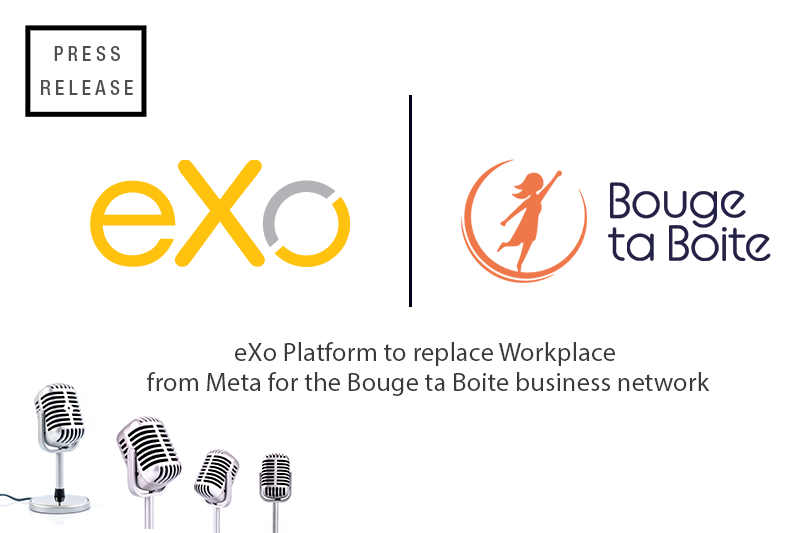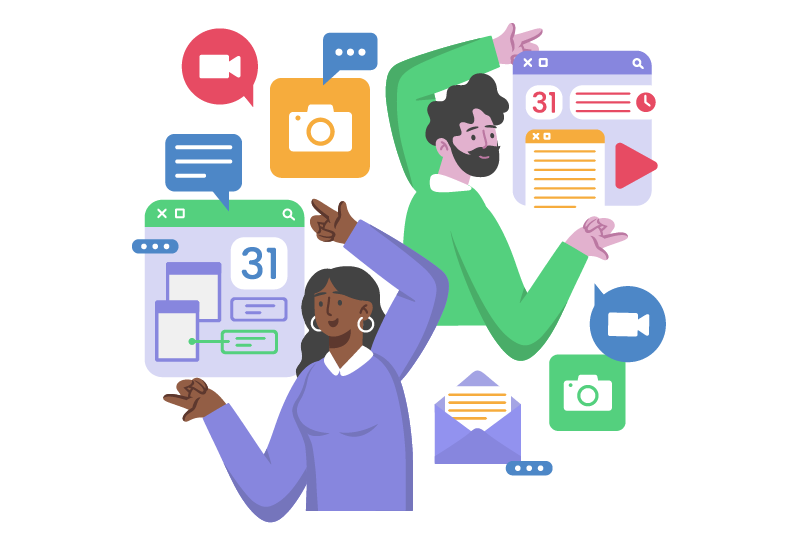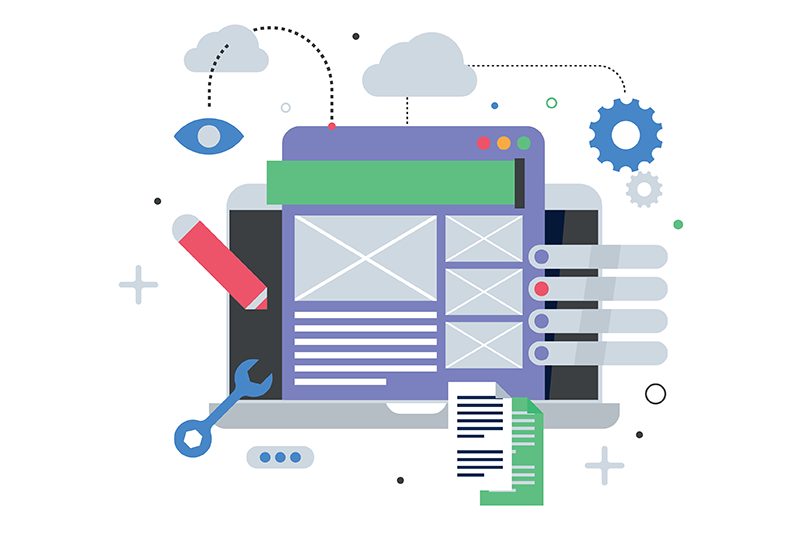- Marwen Mema
- December 27, 2008
A unified use of Metadata in eXo Platform
Metadata consist of properties, which are not the actual content itself, but aim at defining it. Let’s take an example. In a book, there is on the one hand the text and on the other hand the author, the publication date, the publisher, the ISBN, etc… You guessed right. they represent the metadata information.
Metadata appear through many eXo products. I am now going to provide two examples.
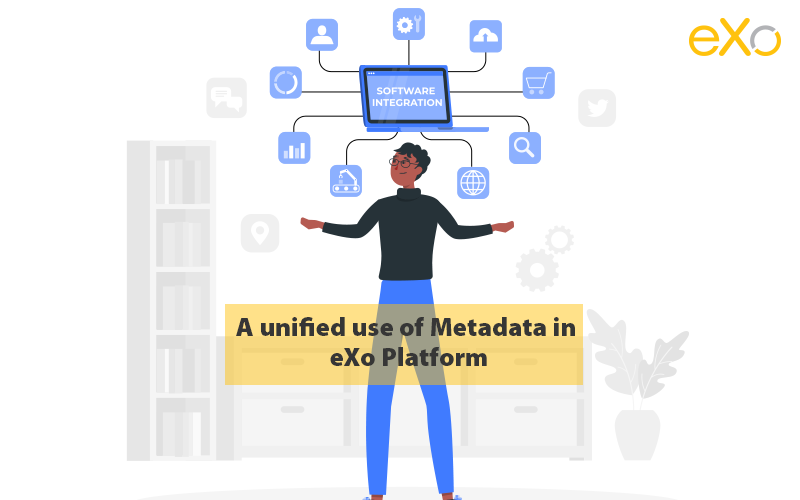
Content
1. Metadata in eXo ECM
A first example is found in eXo ECM (Enterprise Content Management) version 2.2. eXo ECM contains the File Explorer application, which allows managing documents through an intuitive user interface. The left area lists the content and allows navigating in the storage structure. The right area displays the content themselves.
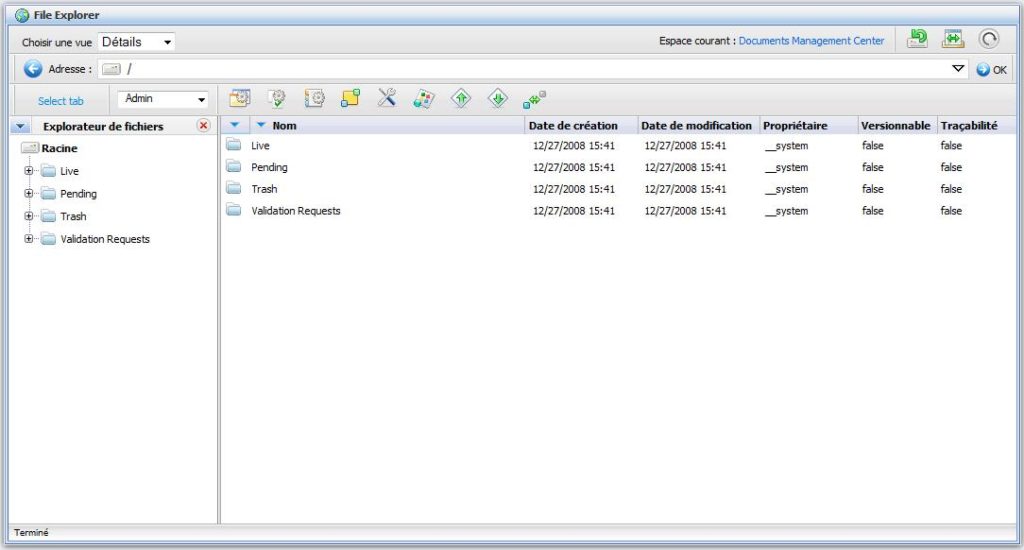
The File Explorer has icons in a toolbar that enable to perform actions. One of them is called “Upload”.

If you click on it, a dialog will appear and allow selecting a local file on your computer.
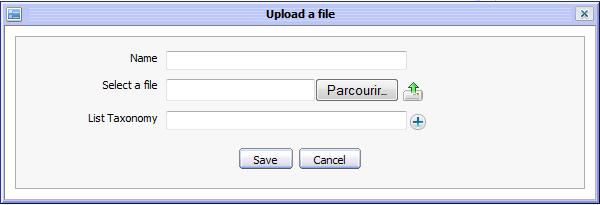
Let’s select a PDF and click on the “Upload” button. The next panel that appears is precisely dedicated to metadata. eXo ECM proposes many sets of metadata. One of them is called “Dublin Core” and is an ISO standard.
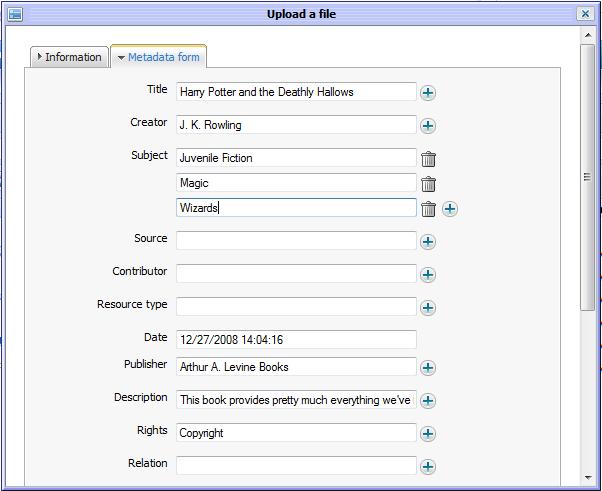
After clicking on the link, you will see the 15 proposed elements, like title, creator, subject. Dublin Core has been widely adopted and therefore make it easy to exchange information and their accompanying metadata. For more information on Dublin Core, you might want to browse the following web site: http://dublincore.org.
eXo ECM has automatically extracted some properties values from your PDF. You are able to change those proposed values. Let’s add a Subject item by clicking on the “+” sign at the corresponding line and insert “Humorous story
The primary goal of metadata is to easily retrieve content. Let’s try with our PDF and click on the “Advanced search” action.
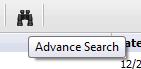
The advanced search panel appears.
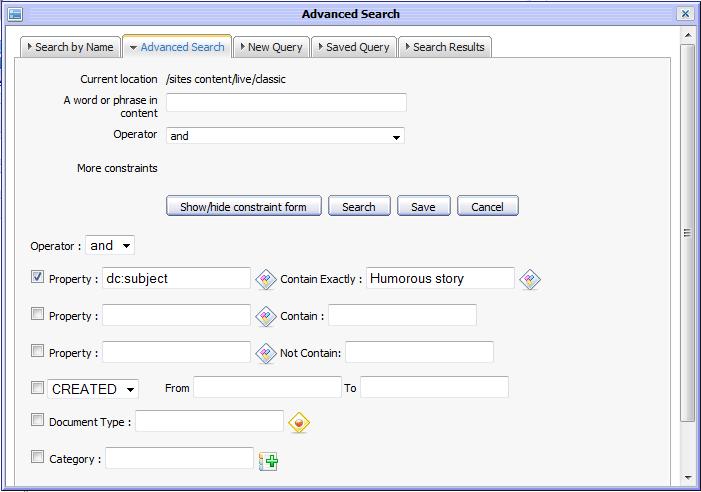
Click on the first “Property” radio button, select the “Dublin Core” set and specify “Humorous story” in the Subject field. Click on the “Add” button at the bottom to take into account your selection. Finally click on “Search”.
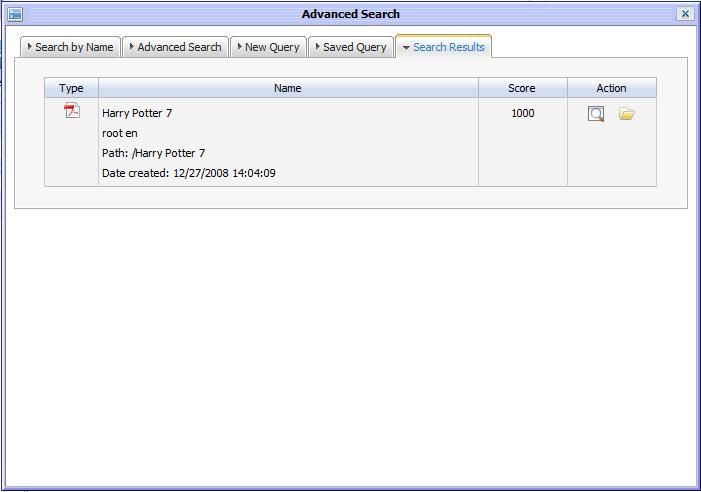
The PDF has been retrieved. It is possible to do advanced things like combining metadata elements together for more precision.
2. Metadata in eXo WCM
eXo WCM (Web Content Management) is the major gift Santa Claus brings at the end of this year. Version 1.0 will indeed be out pretty soon, after one year of development. It allows modelizing and exploiting your websites on top of eXo infrastructure. eXo WCM collaborates and integrates well with other products like eXo Portal, eXo CS (Collaboration Suite) or eXo KS (Knowledge Suite) to empower your IT infrastructure.
Among others, in eXo WCM, everything is modelized as content. This means that your web sites appear as a layout of eXo content repository items. It is also possible to apply metadata to your web sites.
The equivalent of the File Explorer in WCM is called “Site Explorer”. Let’s select this application and click on the “Manage Web Sites” icon. You can now see items that represent the web sites managed by your farm. Select one of them and click on the “Metadata” icon in the toolbar. A dialog appears.
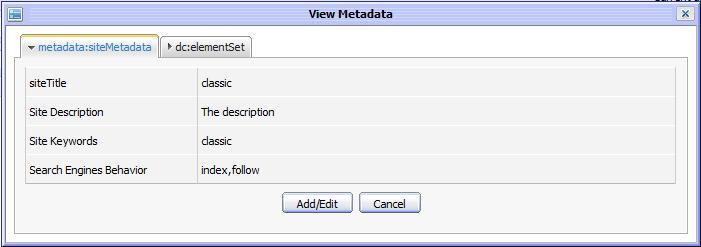
It is the same UI dialog as the one in eXo ECM. In the context of a web site, metadata are used to generate the meta tags information. Meta tags are markup located in the HTML page header. The information they contain are not aimed at human users. Instead, they are used by programs such as web browsers or web crawlers to better process your web pages. Notably, specifying meta tags allows your pages to be better indexed by search engines. The following RFC describes how to encode Dublin Core into HTML : http://www.ietf.org/rfc/rfc2731.txt
Let’s click on the “Add/Edit” button and specify “Harry Potter” in the site keywords field. After clicking on “OK”, the changes are persisted. You are now able to browse the corresponding website by specifying the URL http://[your_host]:8080/portal/[your_site_name] in the browser. By viewing the source code, you shoud see :
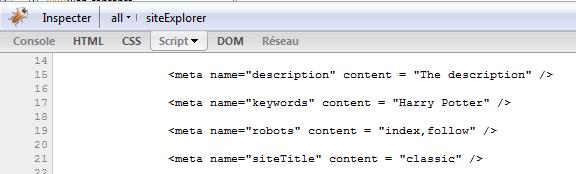
Conclusion
That’s all for this short introduction to metadata. I hope that it will give you a good overview of their possibilities. Notably, the “platform” aspect of eXo has been illustrated in the sense that the same infrastructure is leveraged in different products. As a result, eXo products are integrated and expose unified concepts to the users. In turn, the learning curves of eXo products is reduced.
eXo Platform also allows creating your own set of metadata, that match specific needs of categorizing in your business. But this is maybe the topic of a future blog post !
eXo Platform 6 Free Datasheet
Download the eXo Platform 6 Datasheet and
discover all the features and benefits
discover all the features and benefits
- Tags: eXo, Open source
Rate this post
I am a product marketing manager for enterprise software solutions at eXo Platform. My role involves supporting and leading marketing and operational activities for our digital collaboration platform.
My contributions to this blog revolve around the exciting and fast-paced world of enterprise digital transformation, team collaboration, open-source technology and making the most out of eXo Platform.
Related posts
- All
- eXo
- Digital workplace
- Open source
- Internal communication
- Collaboration
- News
- intranet
- Future of work
- workplace
- Knowledge management
- Employee engagement
- Employee experience
- Employee productivity
- onboarding
- Employee recognition
- Change management
- Cartoon
- Digital transformation
- Infographic
- Remote work
- Sneak Peek
- Solutions
- Thought leadership
- Tips & Tricks
- Tutorial
- Uncategorized
Leave a Reply
( Your e-mail address will not be published)
Connexion
0 Comments
Commentaires en ligne
Afficher tous les commentaires