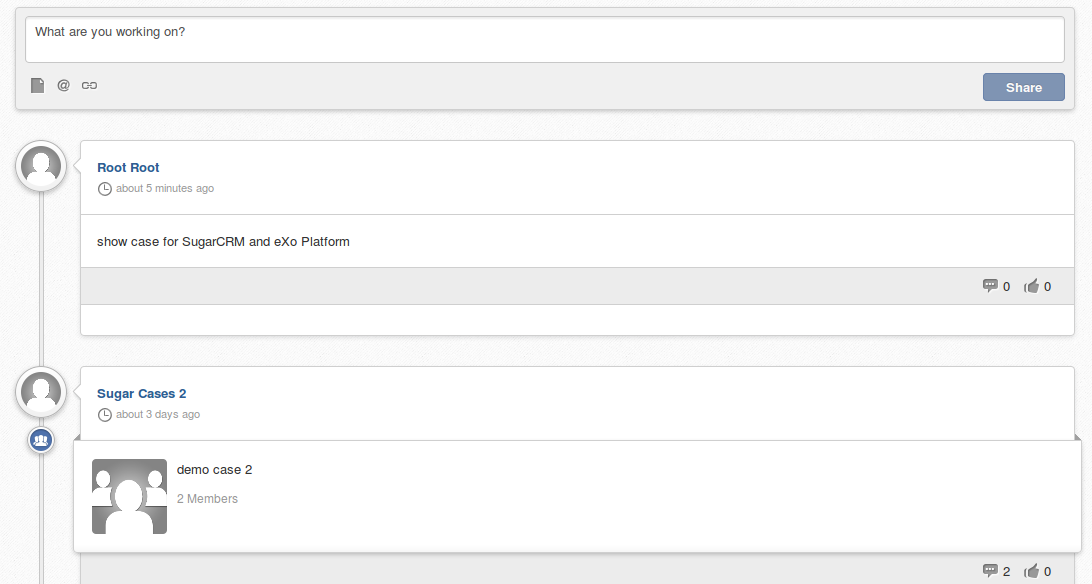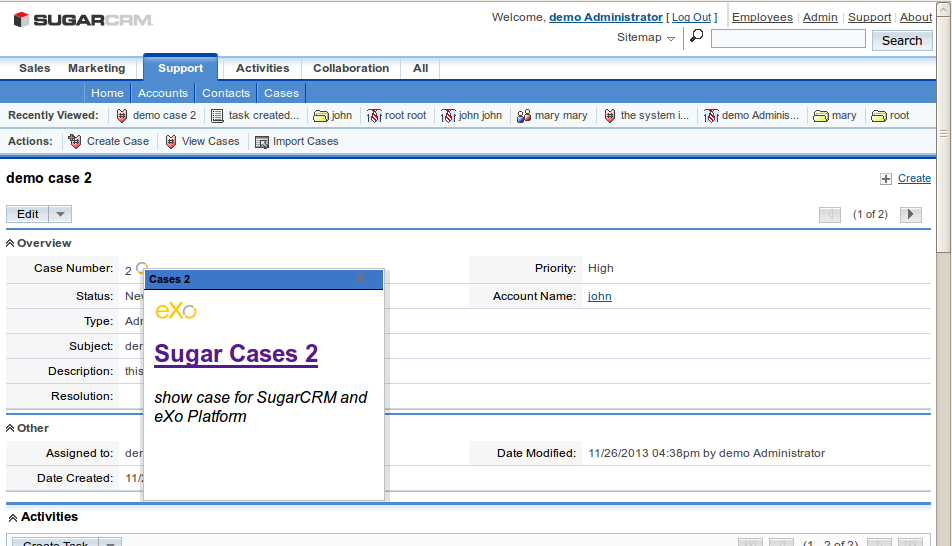Installation Guide for the eXo Platform Plugin for SugarCRM
This tutorial will guide you through the setup for the eXo Platform plugin for SugarCRM. A video introduces what the plugin does.
eXo Platform for SugarCRM in Action
Before installing the plugin, take a look at the video demo below on the eXo Platform plugin for SugarCRM:
Requirements
- https://www.exoplatform.com/
- eXo Platform Widget
- Sugar CRM CE 6.5.16
- eXo Platform 4.0.4 (Community Edition and Enterprise Edition)
- eXo Platform plugin for SugarCRM
Installation
Once you have installed the eXo Platform plugin, you will need to install it in your instance of SugarCRM:
- Log in to your SugarCRM installation as Admin
- Go to the Administration panel, then to the “Module Loader”
- Upload the plugin
- Click on “install” next to “eXo Platform Plugin” and follow the installation steps
- Go back to the Administration panel, click on “Connector Settings” => “Enable Connectors”
- Click on the “eXo Social” tab
- Activate the connector for Cases by dragging and dropping “Cases” into the enabled column
- Save
Next, you will need to configure the eXo server URL. By default it is set to http://localhost:8080.
- Go to “Connector Settings” => “Set Connector Properties” and click on the “eXo Social” tab
- Change the URL to one of your eXo Platform servers (if it’s running on the same server, you can skip this step) – for example, “http://localhost:8080”
- Save
The eXo Platform plugin uses OpenSocial to publish activities into a space. This means you will need to configure the oAuth key as well as the OpenSocial RPC URL. In your SugarCRM installation, edit the file to reflect your settings. Don’t forget to change the . The oAuth key in eXo Platform needs to be configured as well. In your eXo Platform installation, edit the file (if it does not exist, create it).
Make sure to change the value of the property sharedSecret to the you set earlier in the file .
<?xml version="1.0" encoding="ISO-8859-1"?> <configuration xmlns:xsi="http://www.w3.org/2001/XMLSchema-instance" xsi:schemaLocation="https://www.exoplaform.org/xml/ns/kernel_1_1.xsd https://www.exoplaform.org/xml/ns/kernel_1_1.xsd" xmlns="https://www.exoplaform.org/xml/ns/kernel_1_1.xsd"> <component> <key>org.exoplatform.social.opensocial.oauth.ServiceProviderStore</key> <type>org.exoplatform.social.opensocial.oauth.ServiceProviderStore</type> <init-params> <properties-param> <name>Sugar CRM</name> <description>Consumer key and secret for our sugar CRM installation.</description> <property name="consumerKey" value="SugarCRMKey" /> <property name="sharedSecret" value="MySuperSecretKey" /> </properties-param> </init-params> </component> </configuration>
The installation and setup are now complete. You can now start to use the eXo Platform plugin to add activity streams to groups and functions within your SugarCRM implementation.
Screenshots
Picture 1: “Sugar Cases 2” is a demo case used in the SugarCRM environment. An eXo icon displays a popup with the latest activity in the eXo Platform environment.
Picture 2: The latest activity stream is shown in the SugarCRM popup.
Useful Resources
- Video: eXo Platform plugin for SugarCRM
- SugarCRM
- Install eXo Platform Widget
- eXo Platform Plugin for SugarCRM package installation
- eXo Platform Plugin for SugarCRM source codes
- eXo Platform Documentation