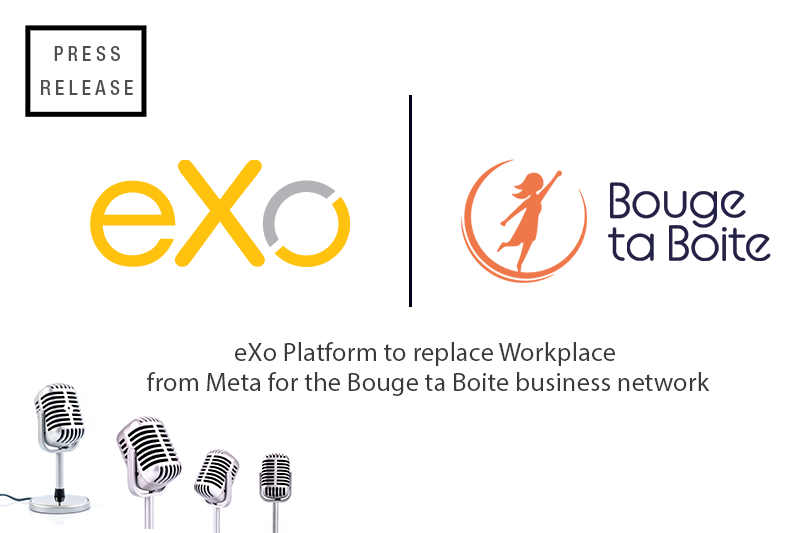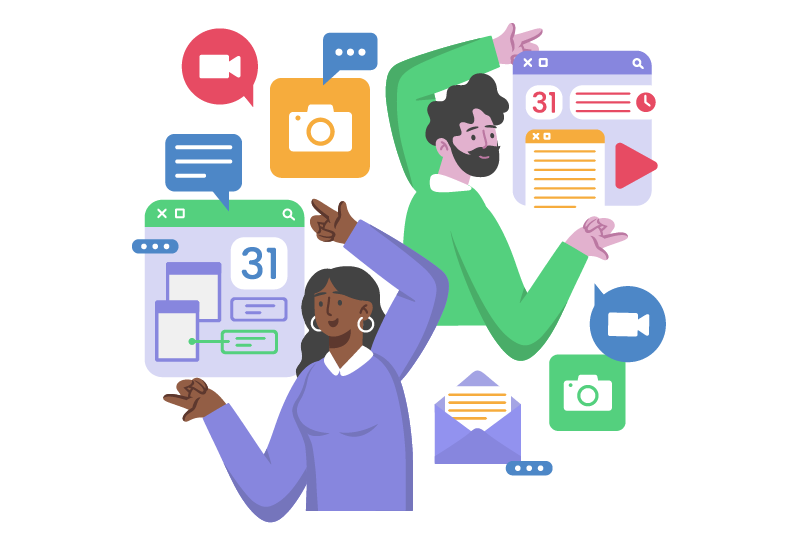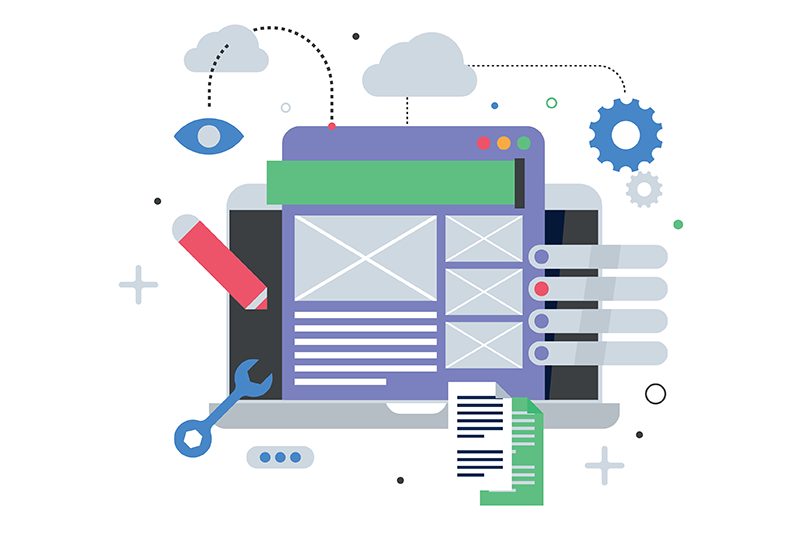- Patrice Lamarque
- March 17, 2016
How to synchronize your eXo Calendars with iCloud?
As an open-source vendor, we have a natural bias to open standards. We try to adopt them where they make sense. Some would think that they just allow open-source systems to work well together. Well, that’s not entirely true. Many proprietary vendors out there provide good support for open standards.
And it makes sense, because with the advent of BYOD, we end users are willing to use our own devices and apps for work. In fact, this movement fits well with the values supported by open source and interoperability standards. It’s all about freedom. Standards that facilitate the portability and exchange of data are giving us the freedom to use any app and device we want.

Content
So, today I’m going to illustrate how an open standard can enable interoperability with proprietary software. Whether you’re looking to develop an iOS app or seeking solutions that integrate seamlessly with Apple’s ecosystem, partnering with a reputable iOS app development company can provide the expertise and resources needed to bridge the gap and ensure smooth interoperability between open standards and proprietary software.
Here’s the mission: How can I access my eXo calendars on my Apple devices?
Walkthrough
Step 1: Prepare your calendar in eXo
In eXo Calendar, select a calendar and click “Edit”.
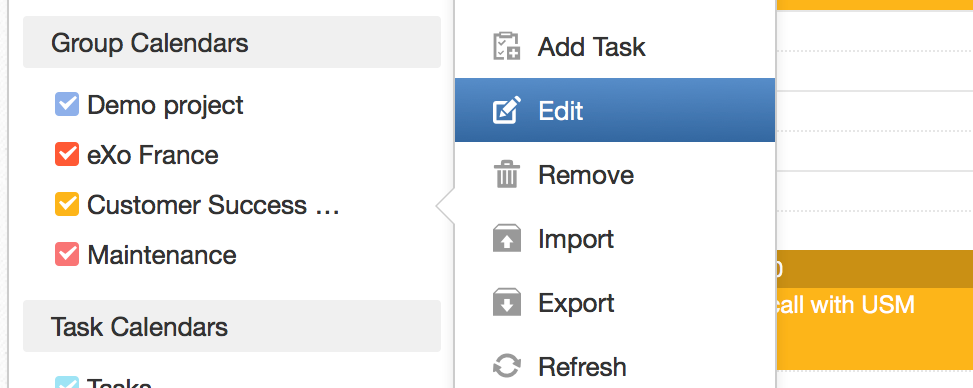
In the “Details” tab, click “Enable Public Access”:
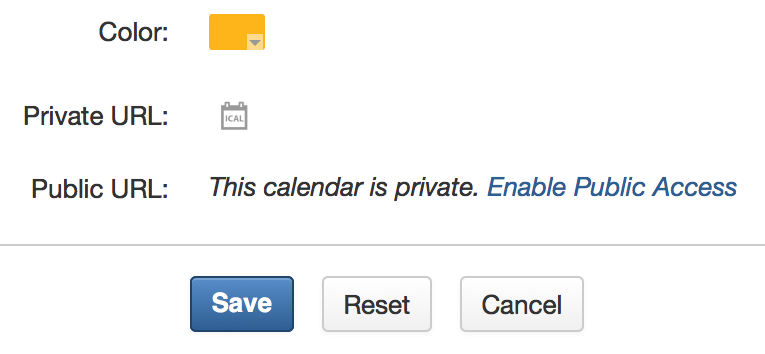
Then click the little ICAL icon that appears after the public URL.
Note: For more privacy, you can grab the private URL, and you will be prompted for a login and password in the next step.
In the “Calendar Feed” popup, copy the URL of the feed:
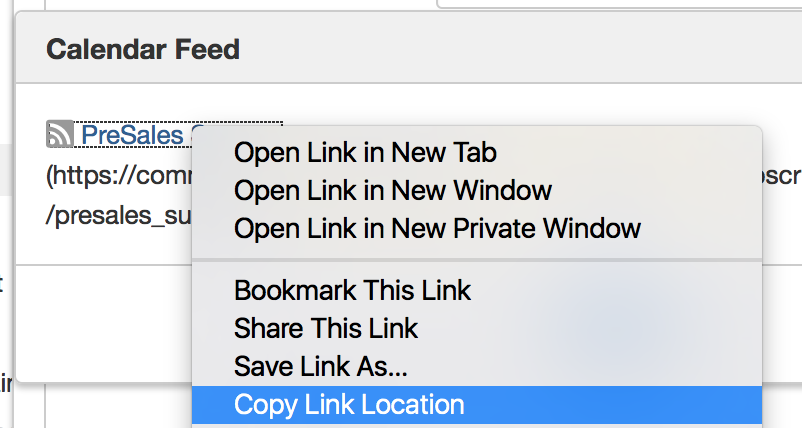
Close the “Calendar Feed” URL and “Save” to publish the feed. (If you forget to save here, the next step will not work.)
Step 2: Subscribe in Apple Calendar
Still on your Mac, start your Apple Calendar:
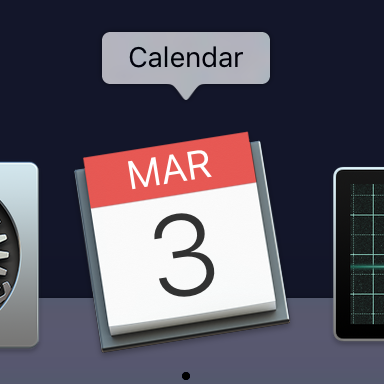
Click menu “File > New Calendar Subscription”:
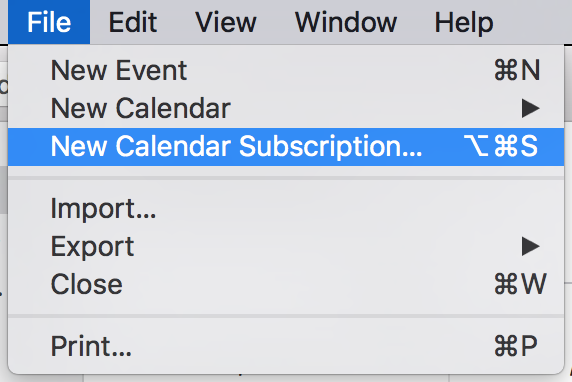
Paste the feed URL that you copied in eXo Calendar and hit “Subscribe”:
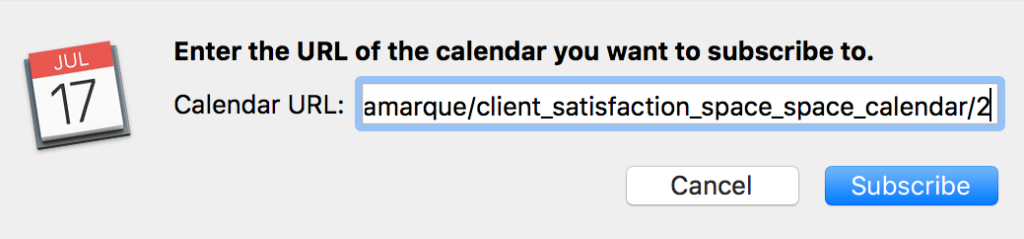
On the next popup, give your calendar a name and set the refresh interval as required. You can leave the other fields as the defaults. Next, click “OK”:
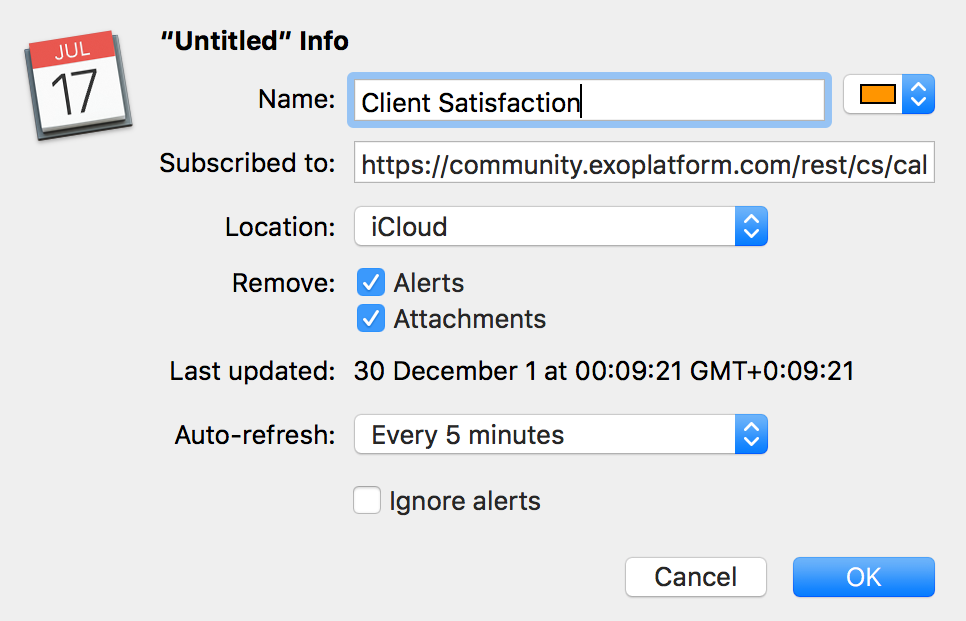
Your new calendar will appear on the left-hand side.
Step 3: Relax and enjoy
Now you can relax and let iCloud do its magic. After a few minutes, you will see the events from your calendar appear:
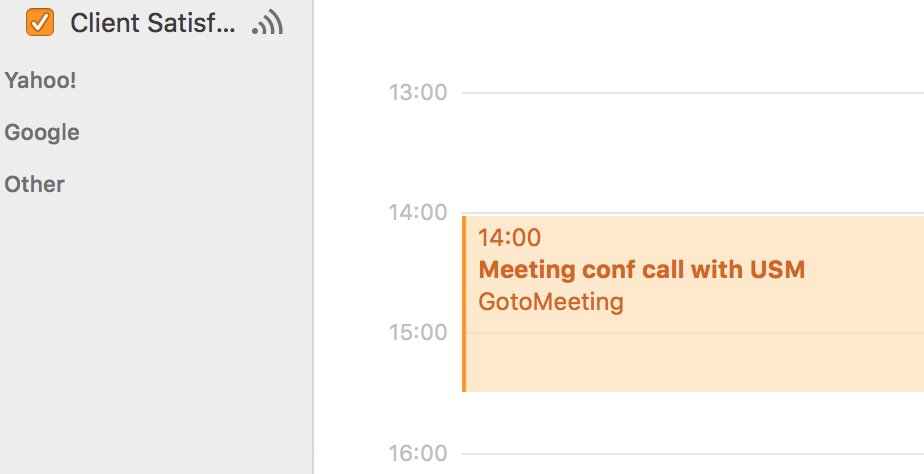
You can now nonchalantly grab your iPad, launch the Calendar app and see your calendar:
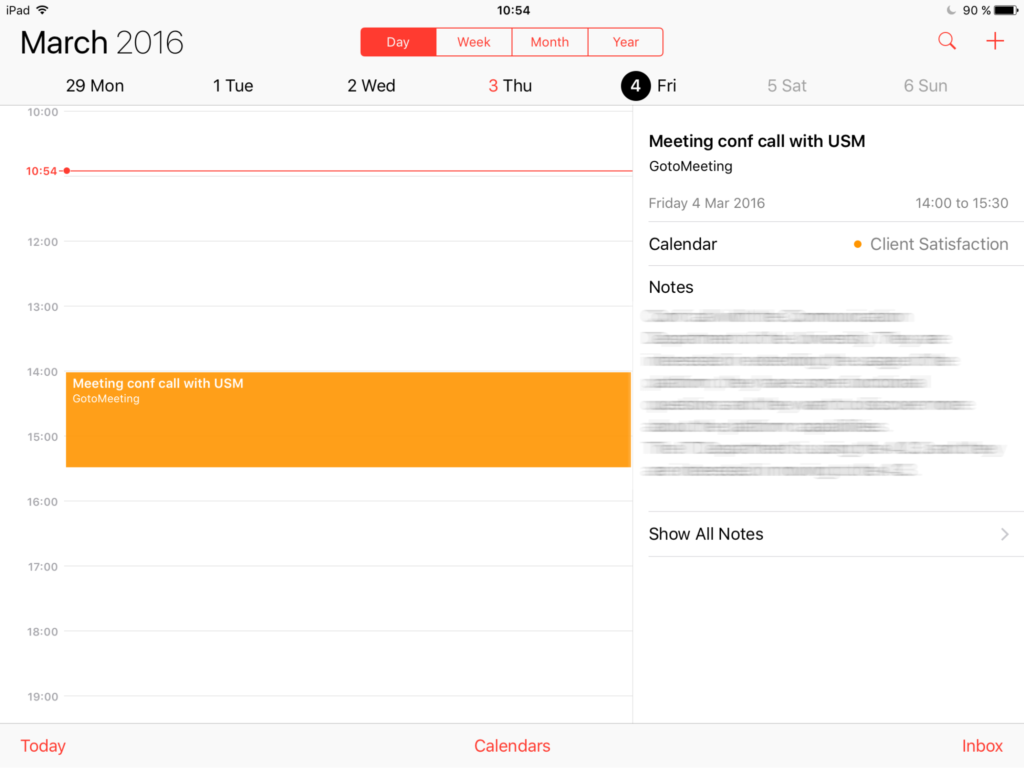
Repeat with your iPhone and congratulate yourself when you see the events there too:
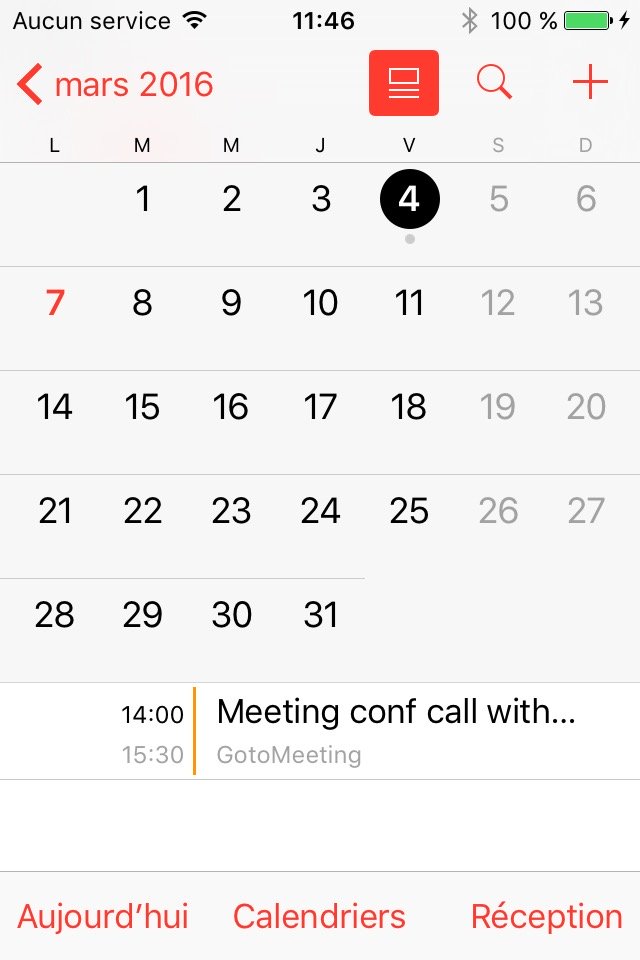
It’s time to brag to your colleagues and show them how cool you are with your Apple devices helping you to be more productive 😉
How does it work?
OK, time to demystify the magic.
Under the hood, eXo Calendar exposes your calendar events through a standard format called ICalendar. It exposes them over a standard URL that is accessible over HTTP (there, another internet standard).
When you create a new calendar subscription in Apple Calendar, iCloud fetches the events over the internet and pushes them to all the calendar applications on your Mac, your iPad and your iPhone.
Beyond the cool factor of this article, I wanted to show that interoperability matters in a world where the cloud and mobile are changing so fundamentally the way we can and want to work.
eXo Platform 6 Free Datasheet
Download the eXo Platform 6 Datasheet and
discover all the features and benefits
discover all the features and benefits
I am the product officer at eXo. I oversee product management and product marketing. My teams design, create and promote the features of and improvements to eXo Platform. As a former enterprise software developer turned product manager, I have a passion for how IT can improve people’s lives.
In this blog, I write about some of my personal interests, such as productivity, alternative forms of management and corporate organisations, collaboration, open-source and emerging technologies.
Related posts
- All
- eXo
- Digital workplace
- Open source
- Internal communication
- Collaboration
- News
- intranet
- Future of work
- workplace
- Knowledge management
- Employee engagement
- Employee experience
- Employee productivity
- onboarding
- Employee recognition
- Change management
- Cartoon
- Digital transformation
- Infographic
- Remote work
- Sneak Peek
- Solutions
- Thought leadership
- Tips & Tricks
- Tutorial
- Uncategorized
Leave a Reply
( Your e-mail address will not be published)
Connexion
0 Comments
Commentaires en ligne
Afficher tous les commentaires