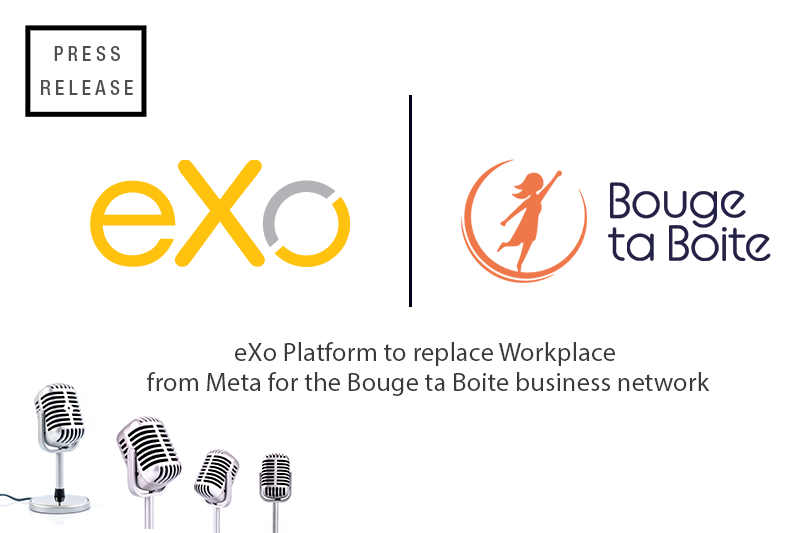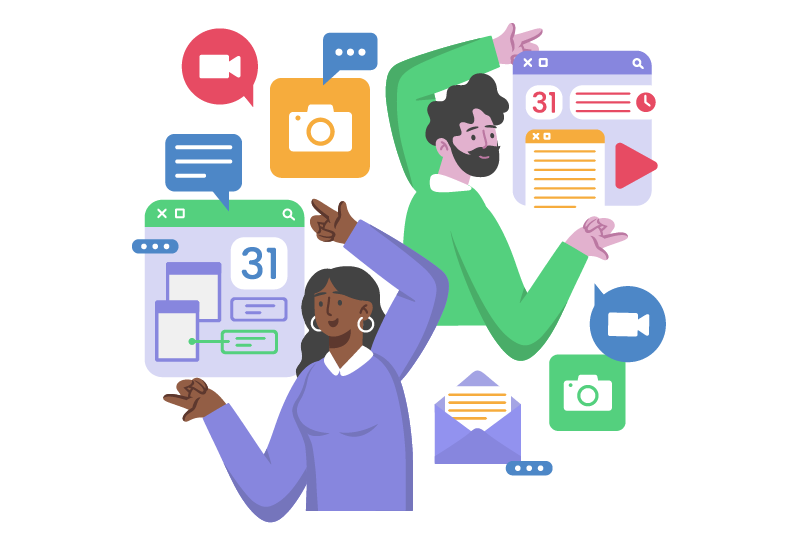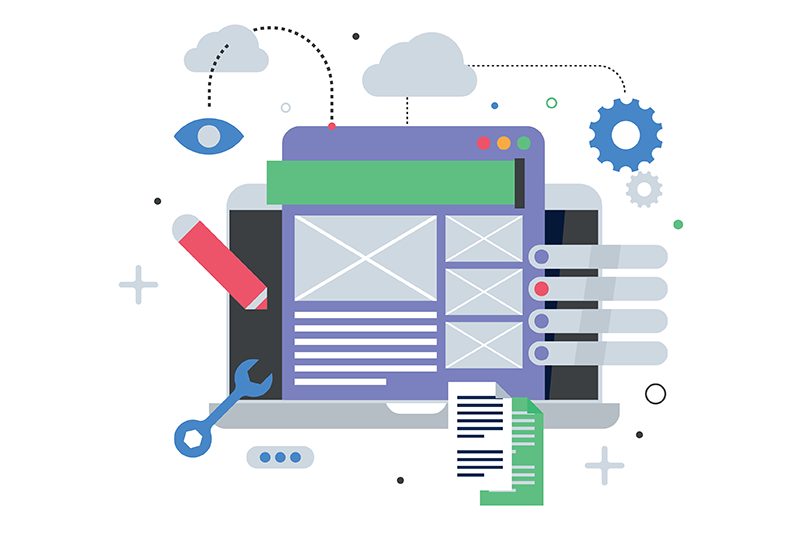- Peter Nedonosko
- March 5, 2015
Introducing the eXo SharePoint Add-on
We are adding more connectivity features to eXo and recently we unveiled Microsoft SharePoint support for eXo documents. It is built as an eXo Cloud Drive add-on with a CMIS connector but uses native features such as the metadata of SharePoint sites for better integration.
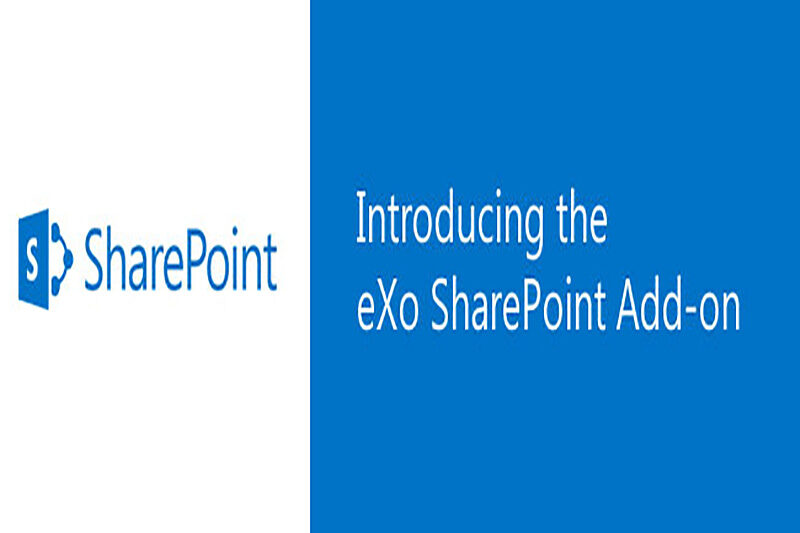
Content
Many companies use Microsoft SharePoint to store their documents, which are organized in lists on SharePoint sites and protected by a rich set of user policies (for reading, editing, moderating etc.). If you need to connect to your SharePoint site in eXo, you must first enable the CMIS Producer feature on the site. Then plan the user permissions for those who will access documents from outside the site.
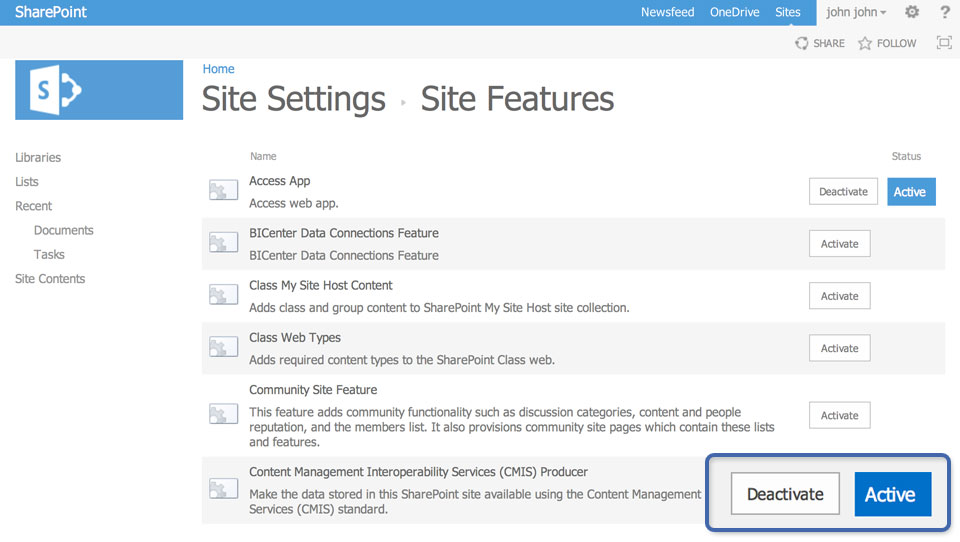
Connecting to a SharePoint Site
Integration with SharePoint allows you to connect to different sites as separate folders in your Personal Documents. It will not copy the actual content, but create links that look like files in Documents Explorer. You can access your remote documents by opening them directly in eXo or in a new window on the SharePoint site.
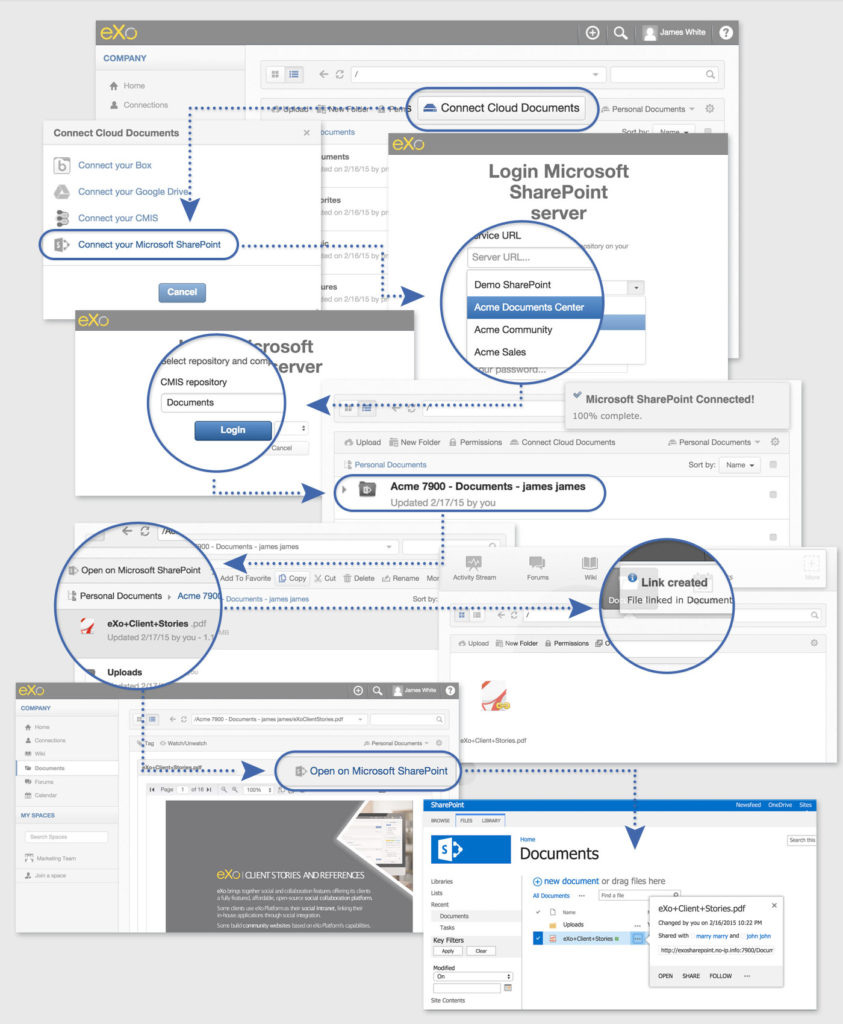
Document Preview
The add-on offers a preview for Office documents as well as images and various text formats. It uses the same technique as for local files in eXo, and when a remote file is changed, it will show you the most recent file content.
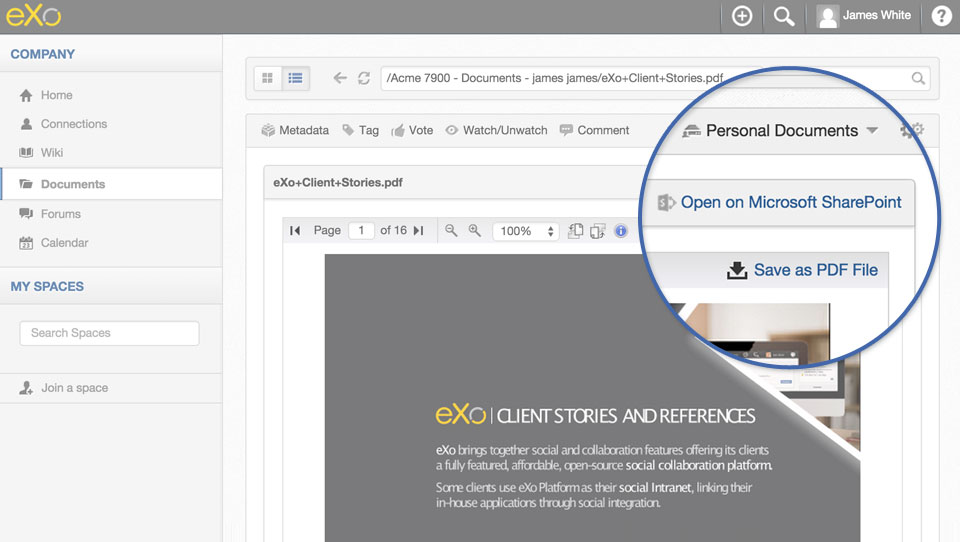
Versioning
Another noteworthy feature is the support for file versions in the SharePoint site. By enabling versioning, SharePoint will save previous document copies (versions) when users modify a file. When a document is modified in eXo, the SharePoint add-on additionally submits a comment for the new version with a description of the change. The add-on respects the current state of a document and creates a new version only if the previous version was closed (by checking it in), otherwise changes will be applied without creating a new version. All file changes are available in the version history list on your SharePoint site.
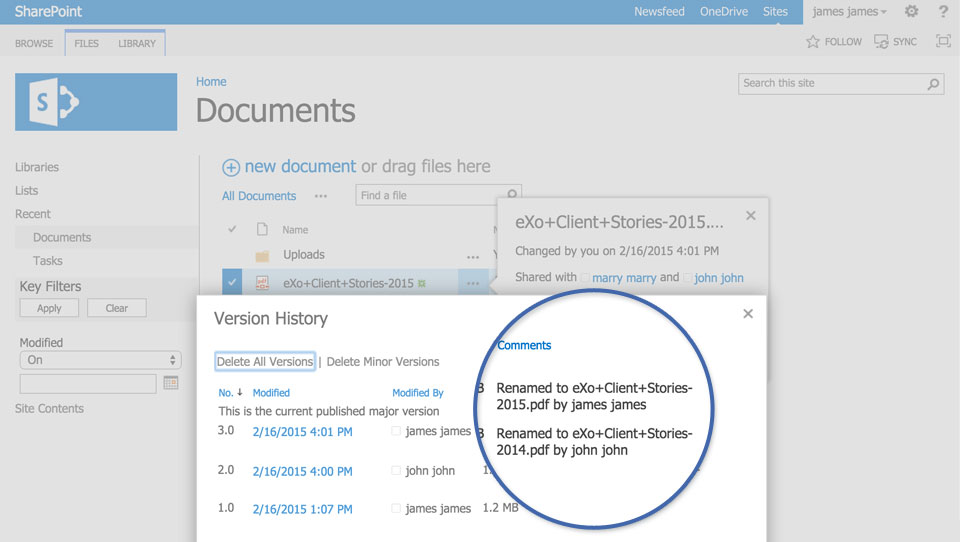
Security
Users with insufficient rights will not be able to submit connected document changes from eXo to your sites. Everything stays on the SharePoint site: the access rights are controlled by its security layer and your Active Directory permissions. When a user who is not authorized to make edits does so, their changes will be rolled back and the local file restored to its original state.
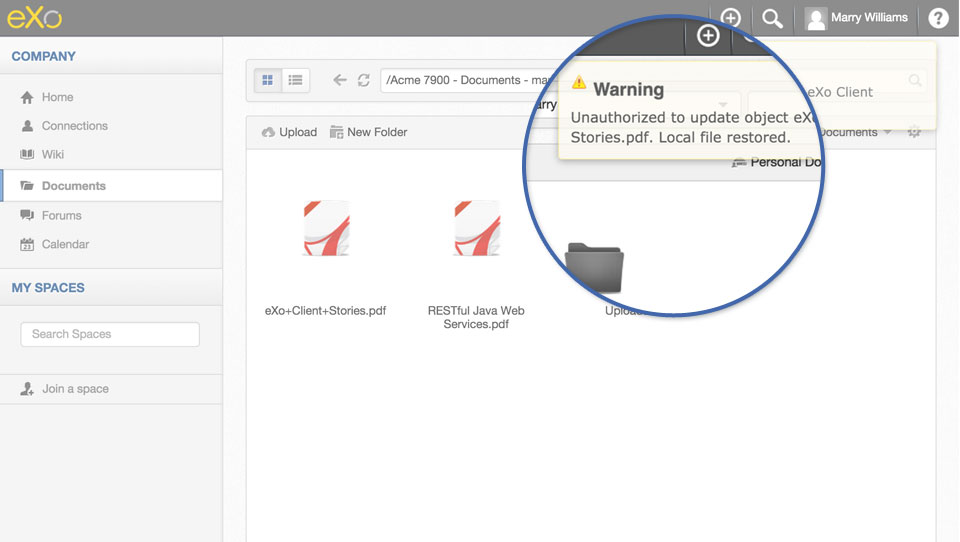
The SharePoint add-on has its own configuration, similar to the CMIS connector in Cloud Drive, but with dedicated settings. It’s possible to use a predefined configuration for SharePoint sites. It will help your users to find the right repositories by using meaningful names.
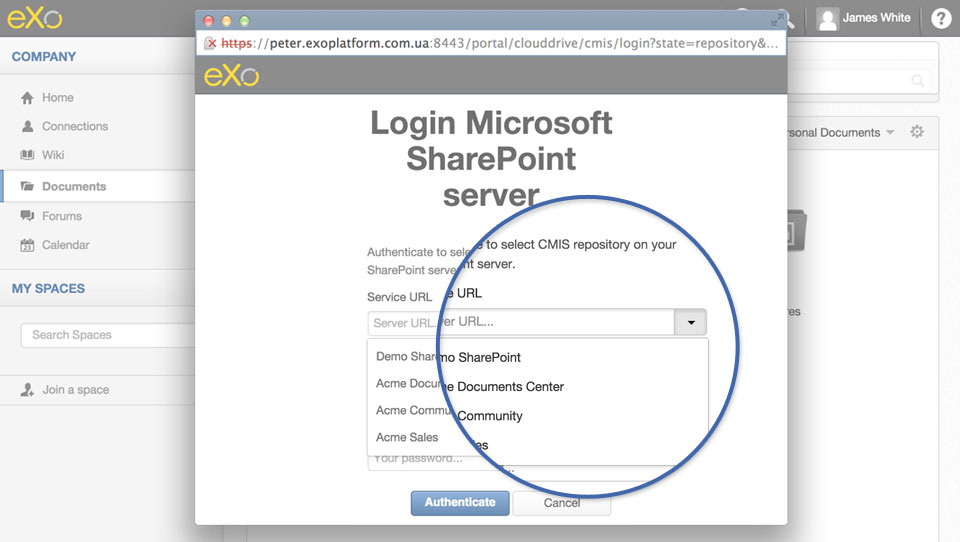
You can simply configure predefined sites in the exo.properties file as follows:
clouddrive.sharepoint.predefined=Acme Documents Center:https://doc.acme.com/_vti_bin/cmis/rest?getRepositories\n\
Acme Community:https://community.acme.com/_vti_bin/cmis/rest?getRepositories\n\
Acme Sales:https://sales.acme.com/sites/sales/_vti_bin/cmis/rest?getRepositories
Try It
Install the SharePoint add-on in your Platform right now from eXo Add-ons catalog. SharePoint support also requires that the Cloud Drive add-on is installed:
./addon install exo-cloud-drive
./addon install exo-sharepoint
Join us on the eXo Community site. Visit this add-on page and join the Cloud Drive space for the latest news, collaboration on features and to leave your feedback. We’ll be pleased to hear from you and we can help with the eXo add-on.
Join the eXo tribe by registering for the community and get updates, tutorials, support, and access to the Platform and add-on downloads!
eXo Platform 6 Free Datasheet
Download the eXo Platform 6 Datasheet and
discover all the features and benefits
discover all the features and benefits
- Tags: eXo
5/5 - (1 vote)
I'am the Technical Lead / Java Developer in eXO Platform.
Java Software Engineer with extensive experience in backend and frontend technologies, concurrency, load, APIs, integrations, data storage and processing, networking and content management. I'm enthusiastic about data, security, insights, UX and enjoy creating apps making life easier and richer.
I’m an Agile practitioner loving to work in proactive teams focused on delivering quality solutions. With experience in building, augmenting and leading cross-functional distributed teams, I promote and endorse synergistic collaboration and entrepreneurship.
In extra, I'm passionate about AI and Web3 and its practical adaptation for solving real-life needs.
Related posts
- All
- eXo
- Digital workplace
- Open source
- Internal communication
- Collaboration
- News
- intranet
- Future of work
- workplace
- Knowledge management
- Employee engagement
- Employee experience
- Employee productivity
- onboarding
- Employee recognition
- Change management
- Cartoon
- Digital transformation
- Infographic
- Remote work
- Sneak Peek
- Solutions
- Thought leadership
- Tips & Tricks
- Tutorial
- Uncategorized
Leave a Reply
( Your e-mail address will not be published)
Connexion
0 Comments
Commentaires en ligne
Afficher tous les commentaires